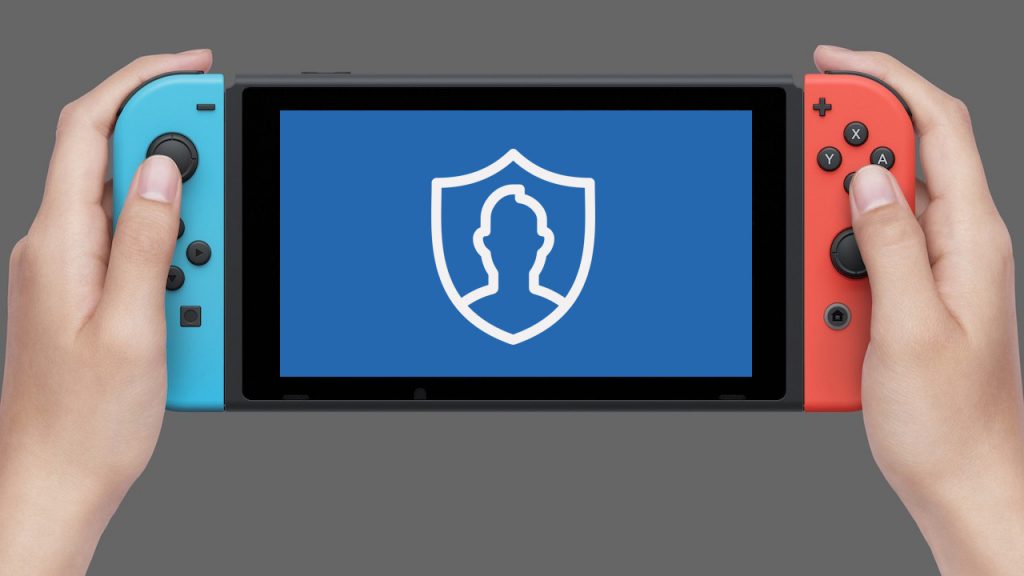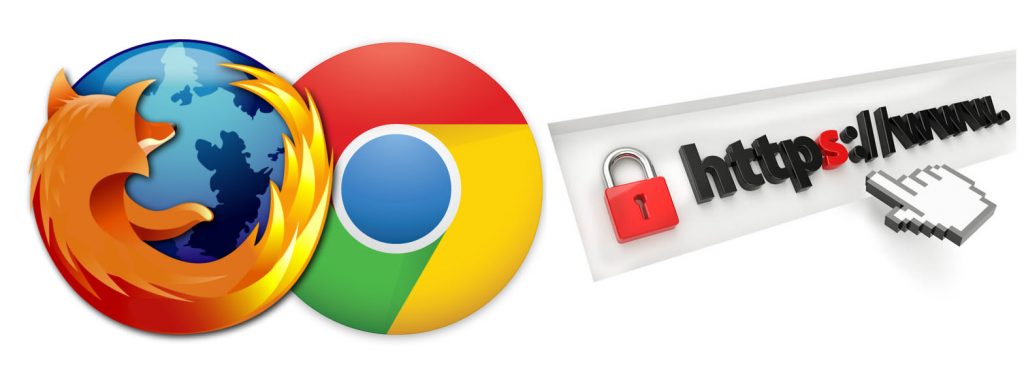
Web Browser Giants
Among many browsers available today, Mozilla Firefox and Google Chrome are the two most popular and prominent web browsers. This was achieved because they both deliver a fast, seamless user experience, whether you are browsing for business, carrying out research, or binge-watching foodie videos on YouTube.
In 2004, Firefox was launched, four years before the initial release date of Chrome. Mozilla runs Firefox, which is a non-profit organization advocating for a “healthy” internet. Mozilla was spawned to build an internet in an open-source protocol that gives everyone access where security and privacy are factored in. This is unlike Chrome’s privacy policy, which engages in storage of your browsing data locally except when you are signed into your Google account, enabling the browser to send the same information to Google.
Chrome also allows 3rd-party websites to gain access to your IP address and use cookies to access information tracked on the site. So if privacy is a priority for you, be aware of the browsers that support websites that enable other companies to track your online activities. You may want to switch to a browser that does not use your data at all and also will not to sell it to advertisers.
Firefox’s private browsing mode also has a feature called “origin referrer trimming,” where the browser automatically deletes the information about which site you’re coming from when you land on the next page. It is obvious that since Mozilla’s motivations are fundamentally different from Google’s, the Firefox developers have leeway to make these privacy-first decisions
If you are not sure which browser to choose for privacy and other factors, additional points to consider are below:
Protecting Your Privacy
The Firefox privacy policy specifies what kind of data can be collected, and what the data is used for, while on the other hand Google is basically a data collection company. So, if you are concerned about Google knowing every aspect of your browsing habits, then Firefox may be a better option.
Mozilla made a call-to-arms in an effort to promote online privacy for internet users in 2014, which is fighting for greater data privacy — ensuring that people know who has and are accessing their data. Mozilla believes in giving the public the choice to decide where their data goes. This is a plus for Firefox which runs the open-source program, so we don’t have to worry about a corporation trying to monitor our movement and online activities we carry out.
Chrome Extensions That Are Also Firefox Extensions
Firefox supports Chrome extensions. Google Chrome, sometime ago was the leader in extensions. However, with Firefox 48, Mozilla provides stable support for WebExtensions, which now allows developers to create extensions once and have them work in multiple browsers – a cross-browser API. With WebExtensions, Chrome extensions are installed by Firefox after Chrome Store Foxified is installed.
Firefox has several unique extensions that are unavailable to Chrome users but Chrome has a larger collection of extensions. One example is Tree Style Tab. This extension lets you organize tabs into a tree-based hierarchy and turns the tab bar into a sidebar that can be shifted around at will.
Synching Browser Data on Your Devices
On the issue of synchronization, with Firefox, all the content on your PC can also be seen on your mobile phone or other devices. You can also use Google’s extensions to get more out of it.
Personalisation Options
You can download and install completely different themes to change the browser’s appearance. This is in addition to tweaking the general appearance and moving features around. You can even create a mirror image, having a similar feel of other browsers with FXChrome and MX4
Unlike the Chrome browser, every one of them looks closely identical, even while it’s running on different devices and operating systems.
Speed versus Battery Usage
Chrome processes webpages faster than Firefox, hence using more of your system CPU than Firefox. Greater usage of CPU generally results in faster load times and smoother performance. However, this is not without a cost. Slightly quicker processing comes at the expense of battery life. Arguably, Firefox is still pretty snappy and is therefore better with respect to battery life since it consumes less power. From the task manager, you will easily identify that several fields are exclusively dedicated to Google browser; this reduces the performance of other open tabs, whereas Firefox allows about three tabs per process. It’s a subtle difference with light use, but power users with top-notch machines will appreciate Google’s approach. Do you value speed over battery life? The choice is yours.
Cloud Data Storage: Actually Private?
Your data is stored on 3rd party servers when you use Google Chrome. If you use Firefox Sync features, Firefox stores your private data on its Sync server as well. However, since the data is encrypted locally only your install of Firefox can decrypt and read it.
Tab-Heavy Users: Hungry for RAM
When you do not have many open tabs Chrome uses less RAM than Firefox. Firefox on the other hand scales better than Chrome the moment you reach about eight tabs or more. So, Firefox is more advantageous for heavy users who are likely to regularly have 20 or more tabs open.
When using Chrome, you are not likely to see each one when many tabs are loaded but while using Mozilla, it has a horizontal scroll that allows you see what’s on screen all the time.
The two applications show different RAM usage when tested in opening multiple tabs, with Firefox showing better performance with more tabs open.
The Verdict
While Chrome and Firefox perform the same basic service, the browsers’ developers approach to their design is quite different in some ways because one organization has to serve an end determined by other organizations, and the other doesn’t. That means Firefox’s privacy mission is in conformity with its users interest. The browser is explicitly designed to help people navigate the convenience versus privacy conundrum.
Note that many Firefox browser extensions are basically built for Chrome. Some of these are notorious for causing the browser to crash, although Mozilla also builds extensions you can use exclusively on Firefox. After the Facebook scandal, Firefox released an extension called the Facebook Container, which allows you to browse Facebook or Instagram normally, but prevents tracking from Facebook, to show its transparency policy.
Ultimately, the choice of browser is up to you and whichever one you choose is determined by your preference and interest. That being said, Firefox is technologically inferior to Chrome in some ways but in terms of privacy Mozilla’s browser takes first place.
—
Graphic: downloadsource.fr