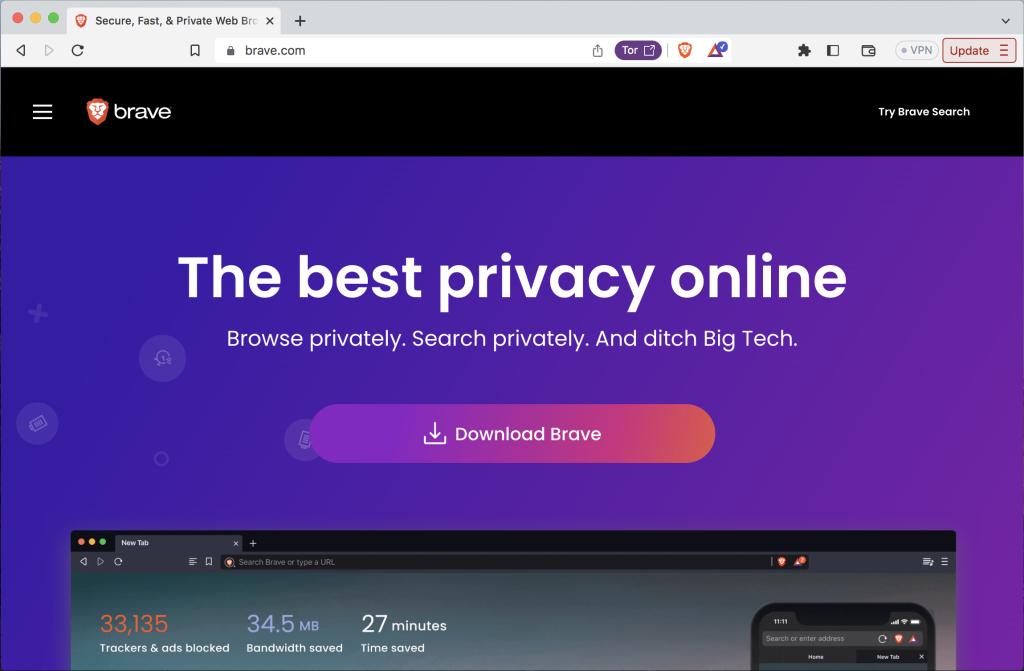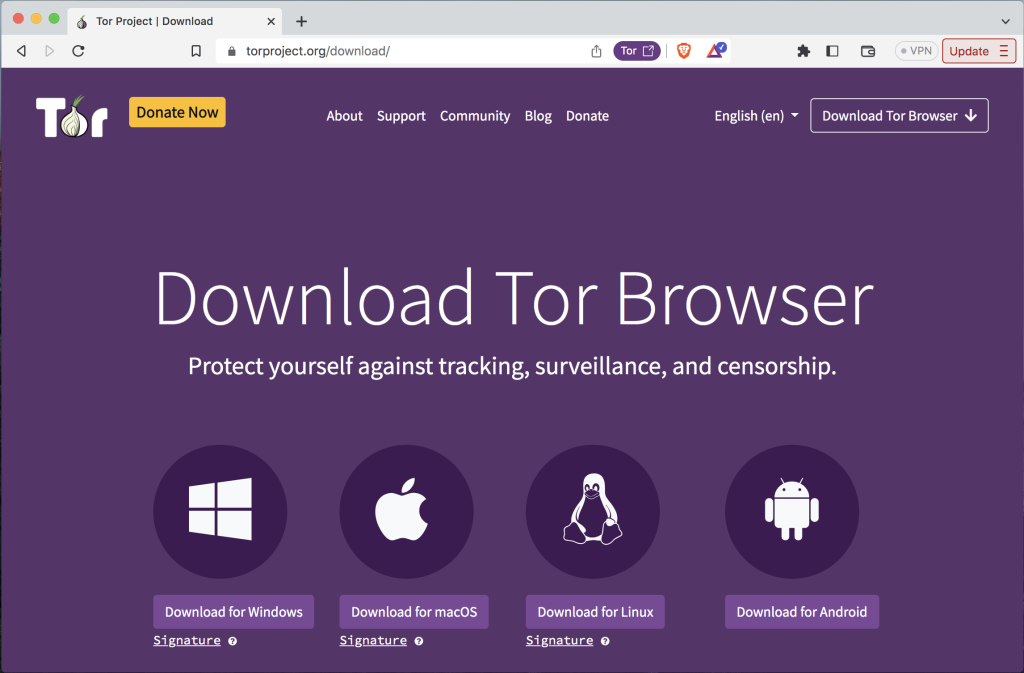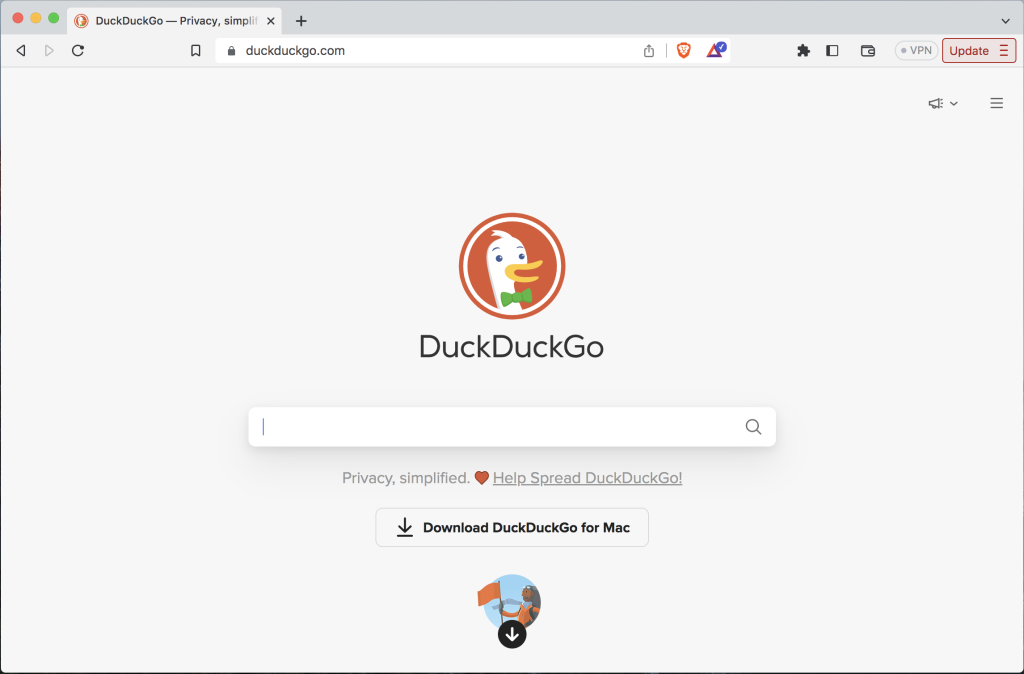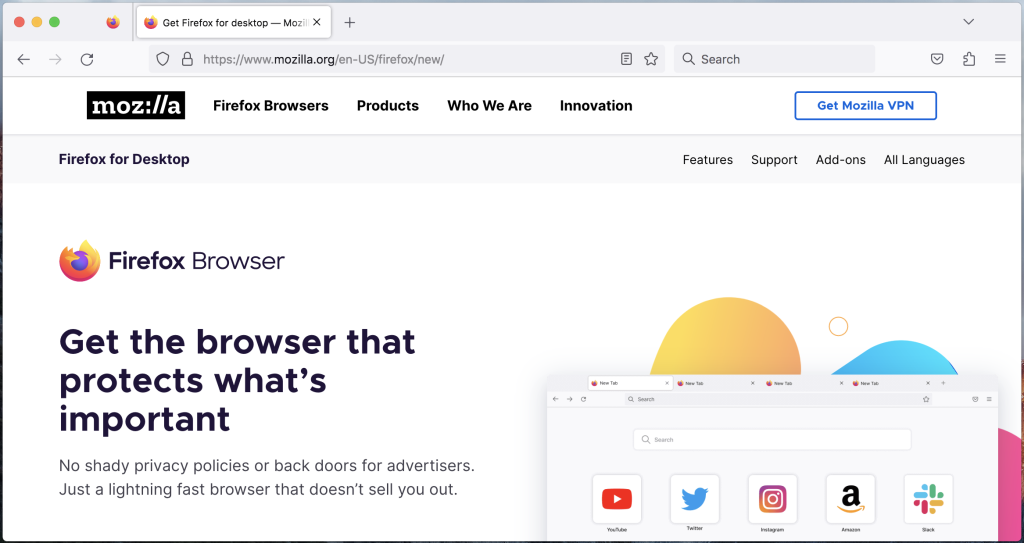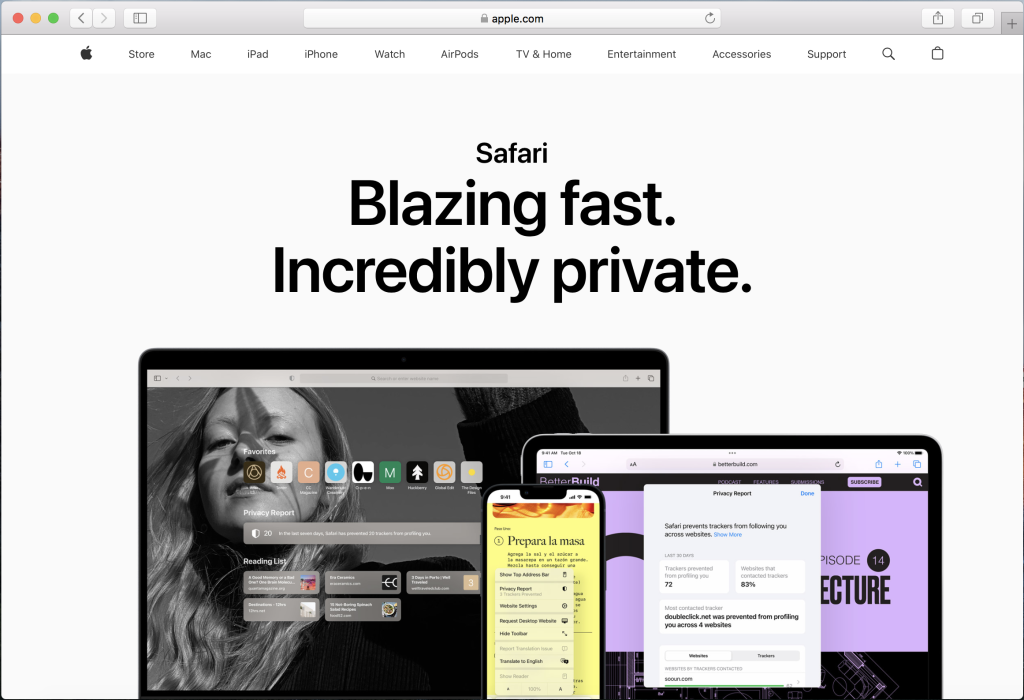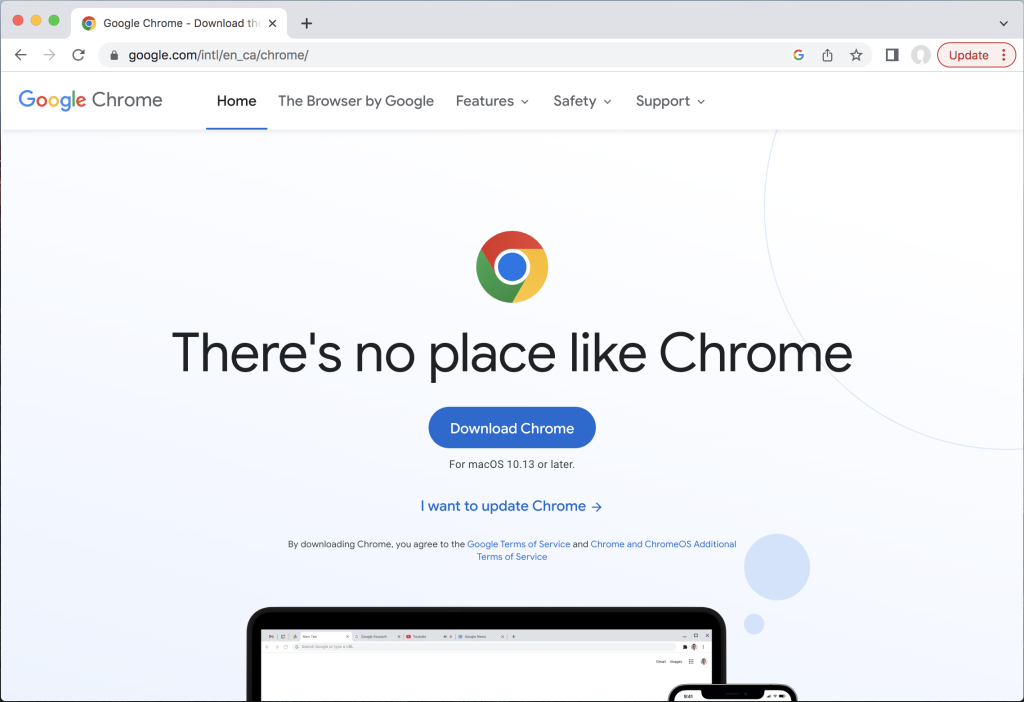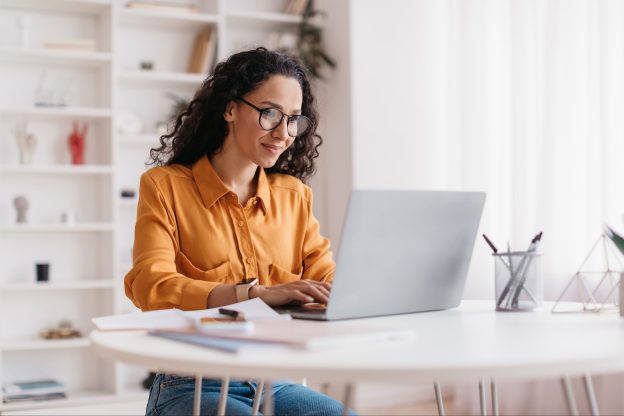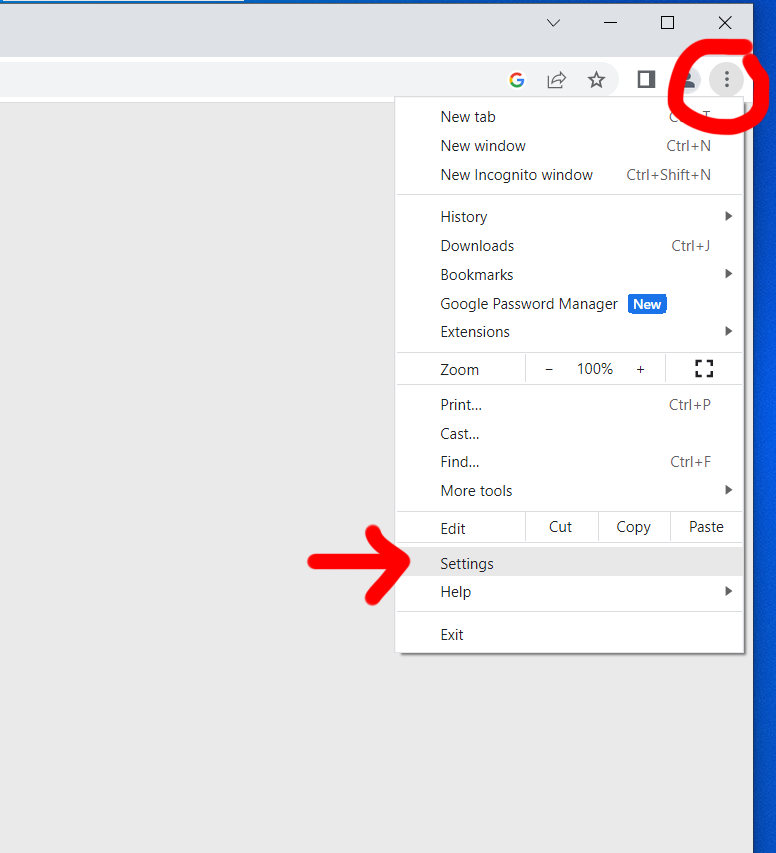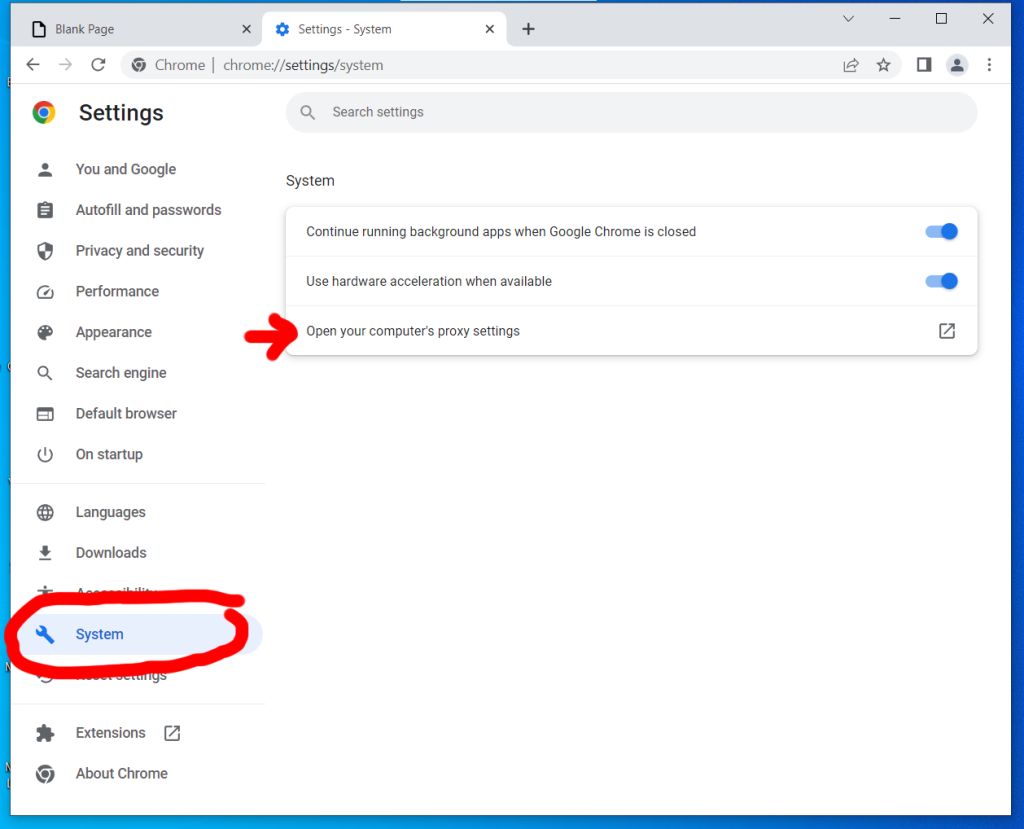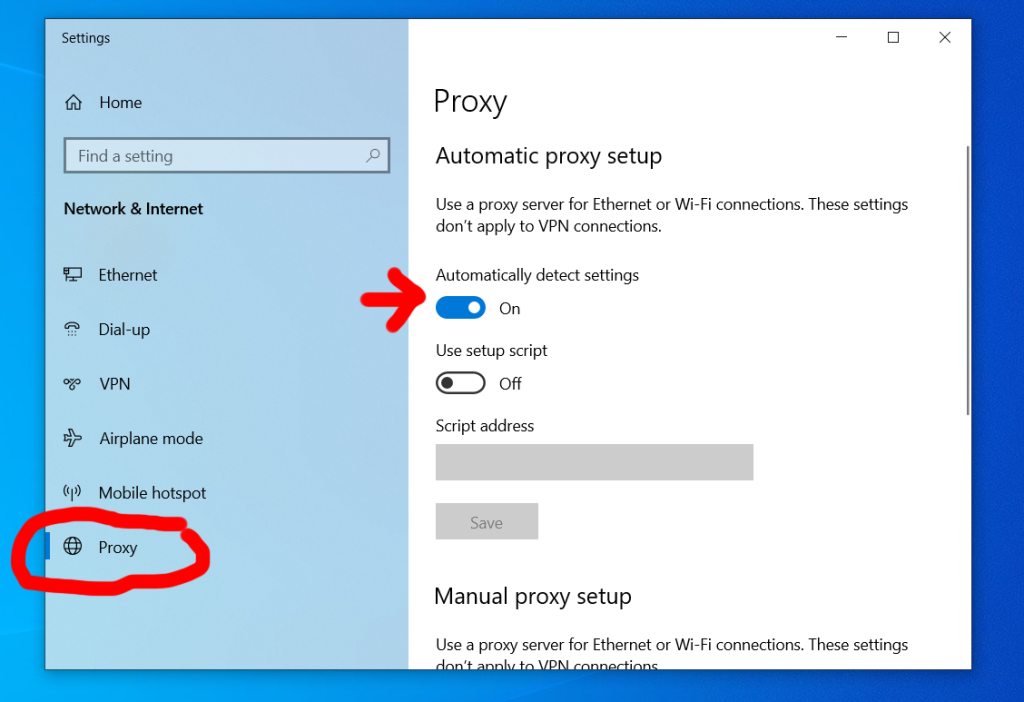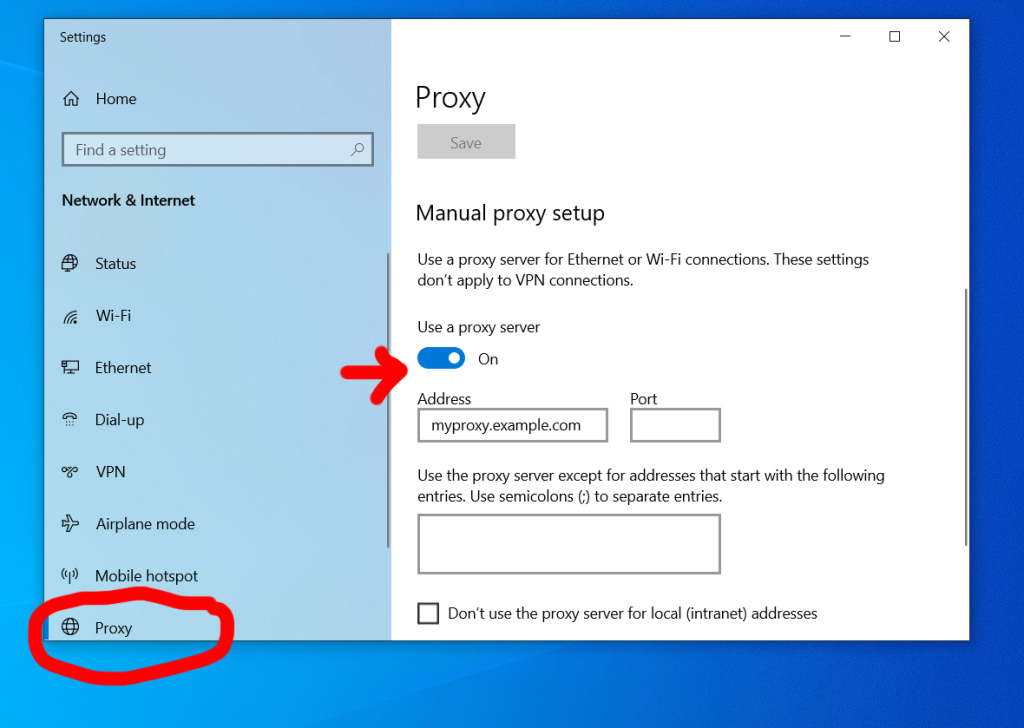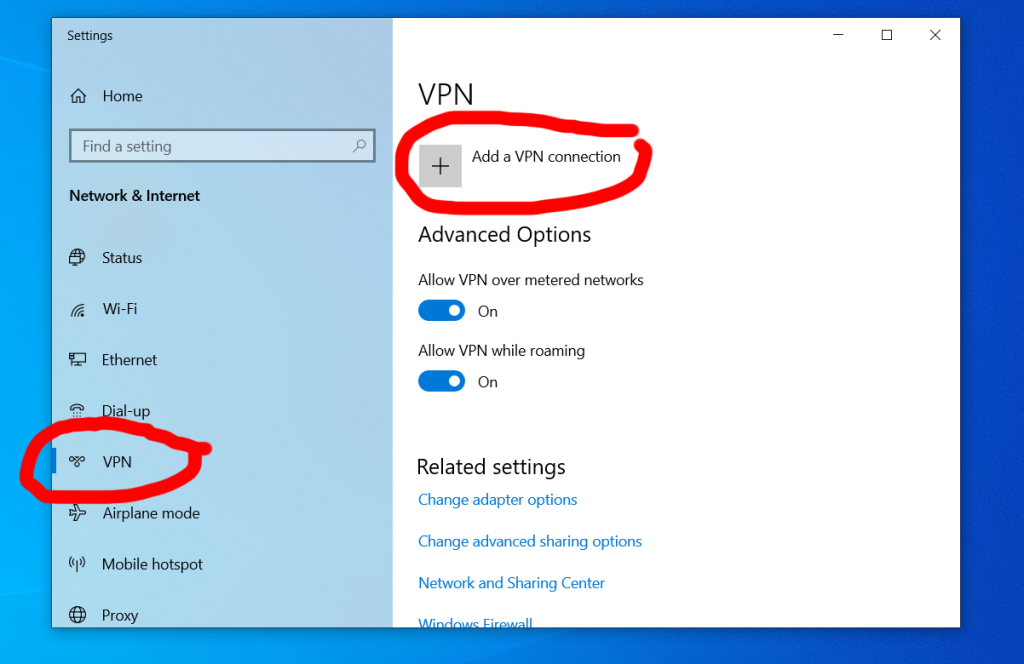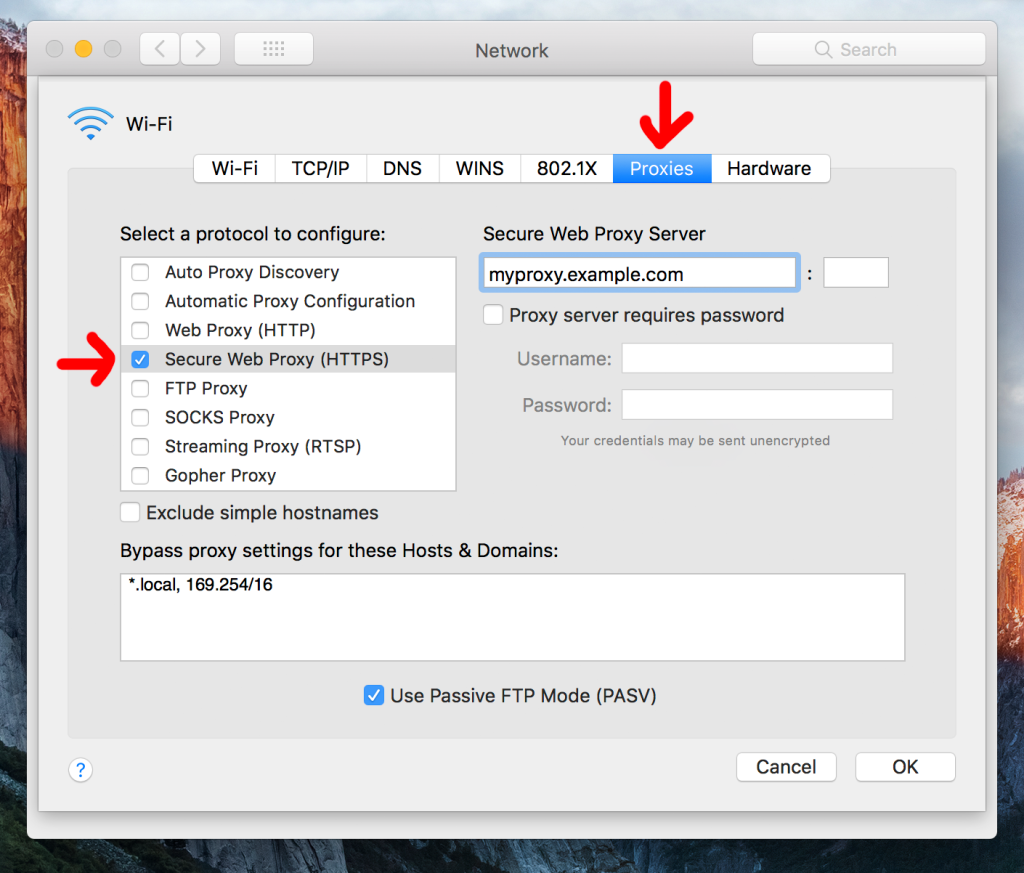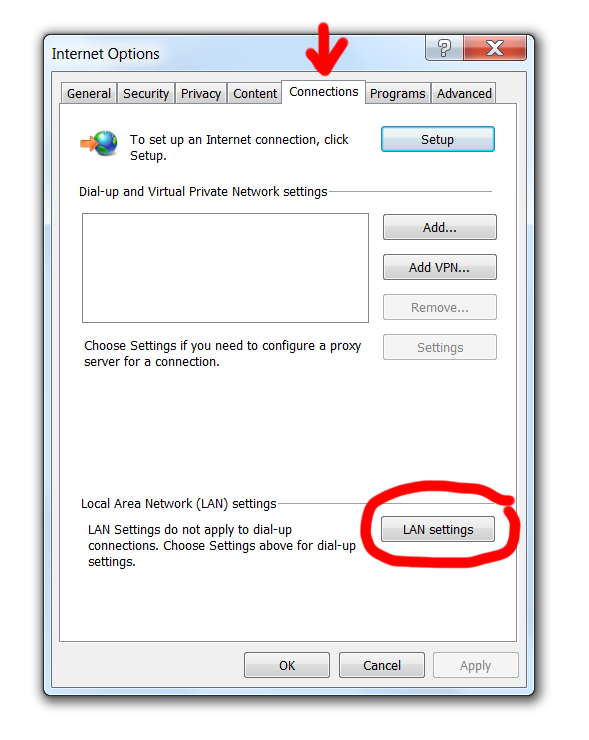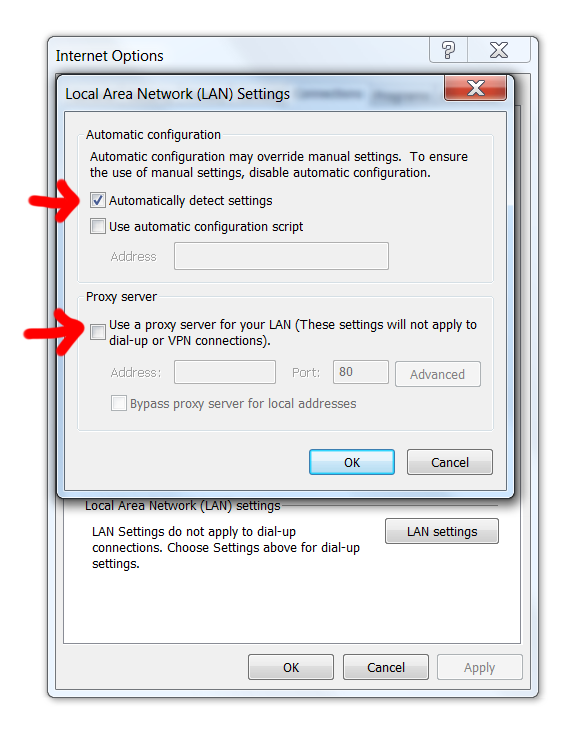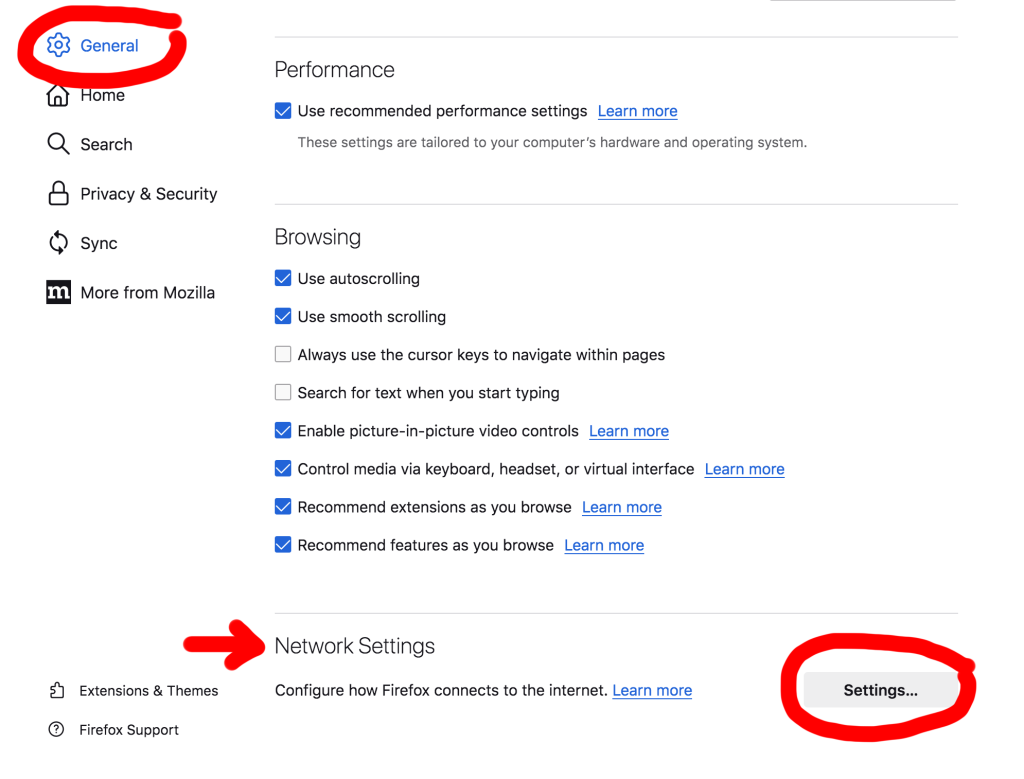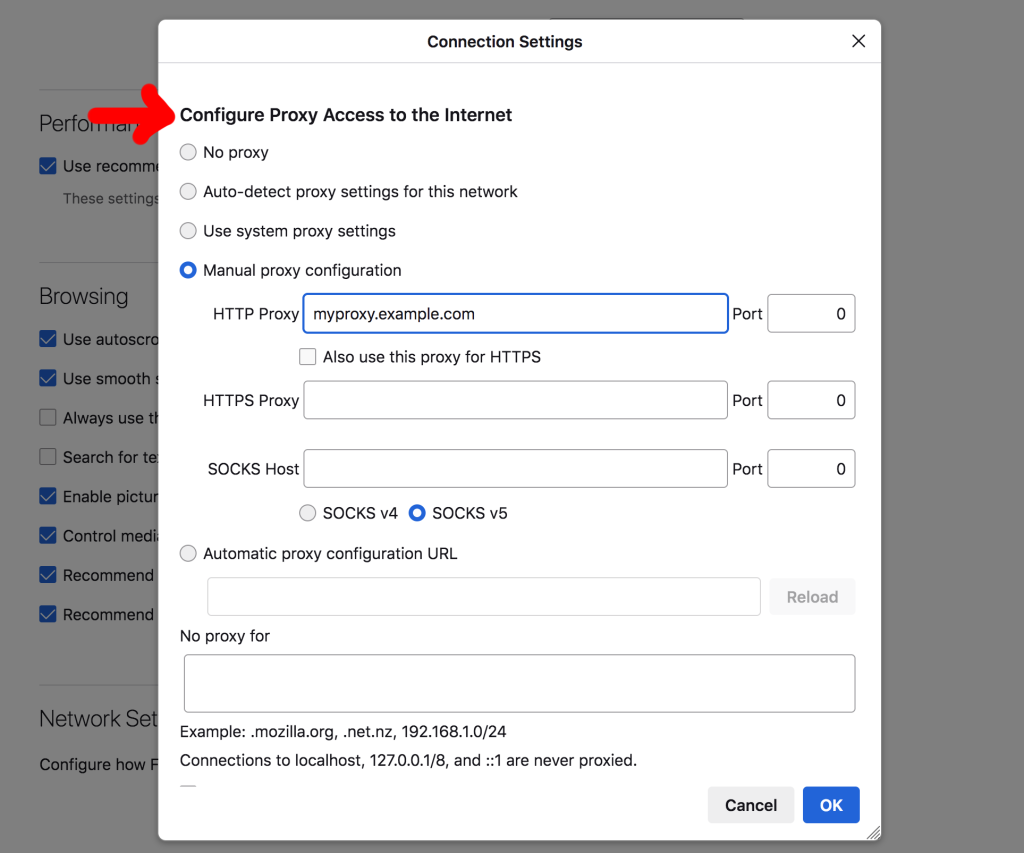Online shooters have a long history of issues with cheaters. When gamers start their rants about cheating, they often describe getting swiftly and unfairly shot down in Call of Duty, Fortnite, or Apex Legends.
This may be a surprise to some: Casual games actually have an even bigger problem with cheaters than shooters.
According to a recent study by Surfshark, casual titles are at the top of the list of games with the most interest in cheating methods. Minecraft, Among Us, Roblox, and The Sims 4 all made their top 10.
They created the list by adding the total number of views on YouTube videos that showed people how to cheat for a given game. It’s not the most accurate method, as a game’s ranking is just as dependent on its overall popularity as people’s intention to cheat. Still, the data gives us a good indication of the total population of cheaters in each game.
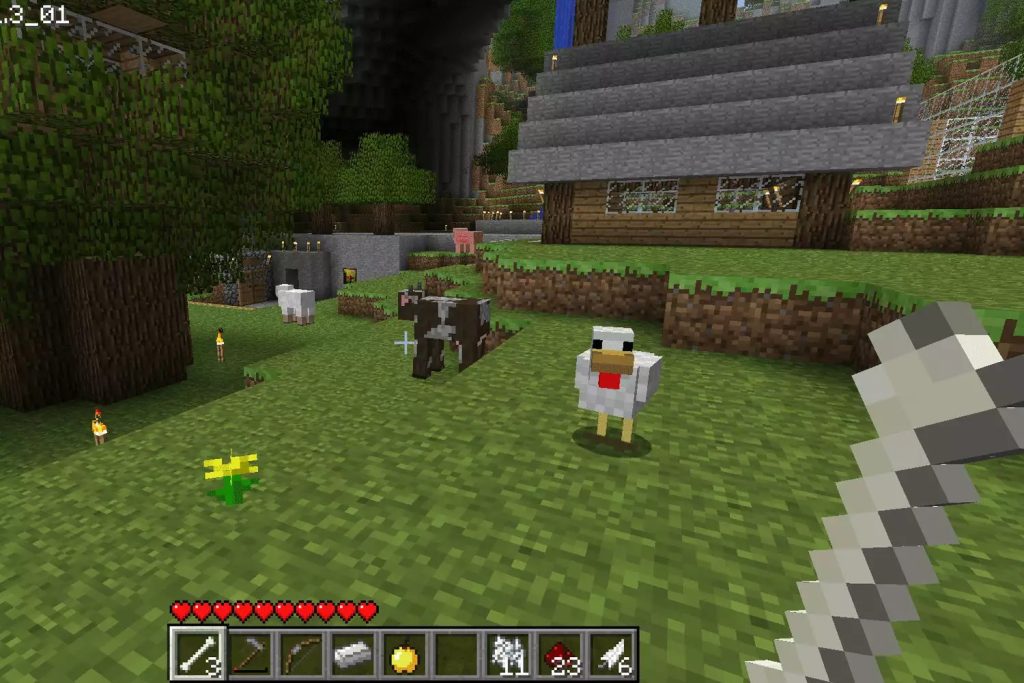
Cheaters in Minecraft
Created by the Swedish game developer Mojang Studio, Minecraft [Amazon] is a gaming sensation nobody could have predicted. It’s simple in its approach while most other popular video games embrace realistic graphics and complex storylines. In Minecraft, players build their surroundings and learn to survive and possibly thrive in pre-generated worlds.
According to the metrics tracking site Activeplayer.io, Minecraft has over 168 million active players per month. Surfshark found there were 30,560,700 YouTube views associated with cheating in Minecraft. So, if cheaters watched an average of 10 videos that would mean there are roughly 3,056,070 of them.
Minecraft offers astonishing possibilities, and for players who still want more, there are over 100,000 mods available. Mods are fun and harmless in single-player mode, but when mods are used in multiplayer it becomes a source of frustration for other players.
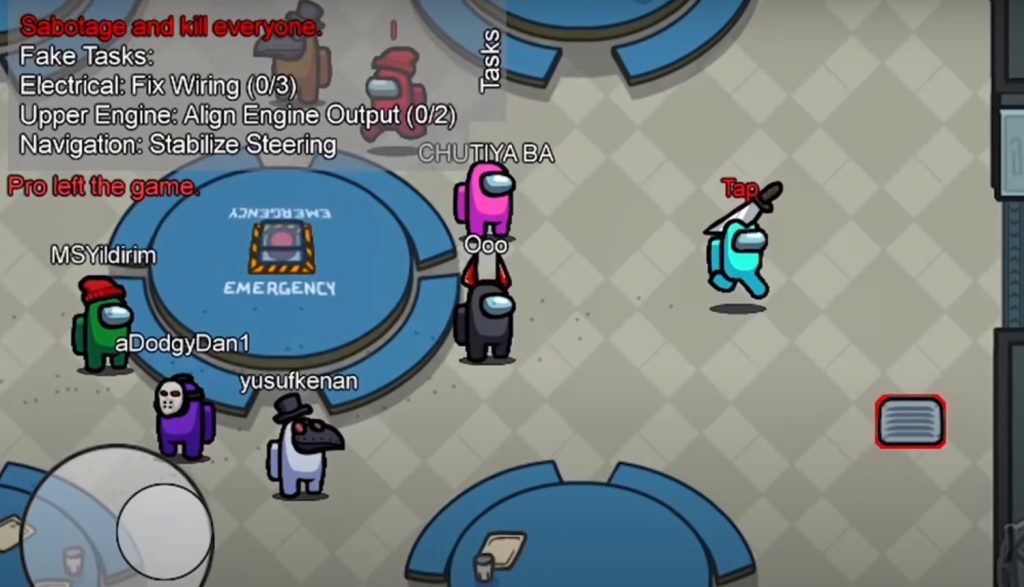
Cheaters in Among Us
Among Us is an online multiplayer social deduction game developed by Innersloth. It’s a murder mystery game in which one to three players are randomly chosen as imposters. Players explore a spaceship named “The Skeld,” the headquarters of the company MIRA, a research base on the planet Polus, or an Airship. You work together with online players to determine who can be trusted, and who can’t.
According to the metrics tracking site Activeplayer.io, Among Us has over 49 million active players per month. Surfshark found there were 15,984,835 YouTube views associated with cheating in Among Us. So, if cheaters watched an average of 10 videos that would mean there are roughly 1,598,484 of them.
There are two main paths Among Us cheaters can take. The first is when players covertly communicate with other players who are actually their friends. Even if the cheater’s character is dead or not on the other player’s team, they share tips about who the impostor is or who it isn’t. The second path is to hack the game. Cheaters use this method to kill everyone instantly, find out who’s an impostor, or allow their character to move insanely fast.
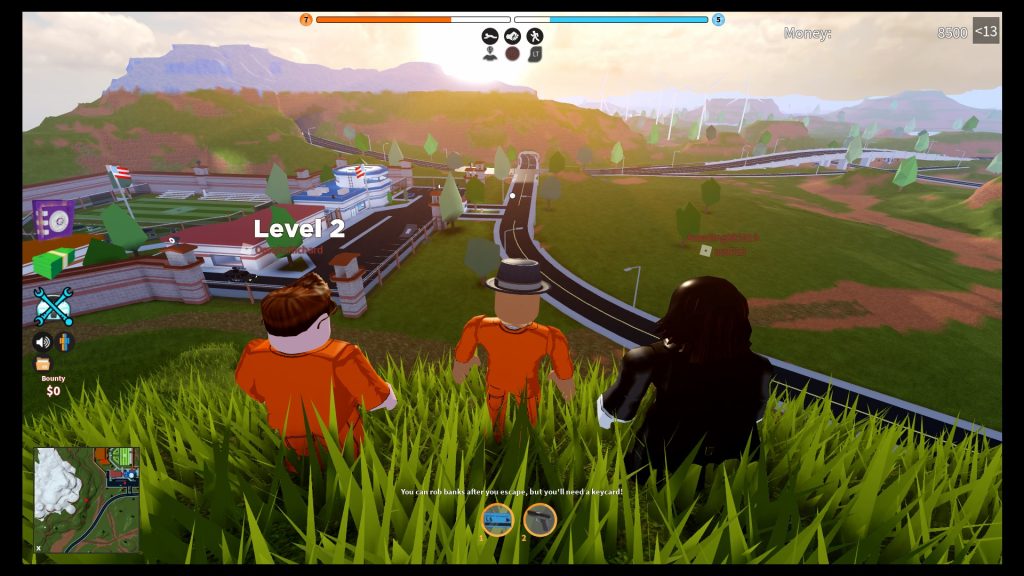
Cheaters in Roblox
Roblox is a game within a game. Its creator system turns everyday people into game creators. Games like Work at a Pizza Place, Hide and Seek Extreme, Pet Simulator X, and Jailbreak put players in novel scenarios they don’t experience in mainstream titles. It is community-focused in terms of competing in challenges as well. In fact, Roblox games can support up to 100 players.
According to the metrics tracking site Activeplayer.io, Roblox has over 201 million active players per month. Surfshark found there were 10,835,172 YouTube views associated with cheating in Roblox. So, if cheaters watched an average of 10 videos that would mean there are roughly 1,083,517 of them.
Roblox cheaters buy or obtain scripts that let them do things in the game that are normally impossible. These exploits allow them to fly around, walk through walls, teleport, shoot through walls, and do other strange actions.

Cheaters in The Sims 4
The Sims 4 [Amazon] is a social simulation game that replicates everyday life and makes even the mundane fun. Players can build and furnish a home for their characters aka “Sims,” dress them and send them out into the world to start their career, hang out in the city, or visit a horse ranch. Completing objectives is optional, with the main focus of the game being on making choices and exploring the interactive environment.
According to its publisher EA, The Sims 4 has over 70 million active players. Surfshark found there were 10,808,200 YouTube views associated with cheating in The Sims 4. So, if cheaters watched an average of 10 videos that would mean there are roughly 1,080,820 of them.
Players can cheat on their significant others in The Sims, but this is about the other kind of cheating! The Sims 4 features built-in cheat codes that allow players to gain money, improve their skills instantly, escape death, and a lot more. As if that wasn’t enough there’s a vast number of fan-made mods available as well.
Conclusion
Shooters and RPGs are top genres when it comes to the number of people who use exploits to cheat. However, the casual genre is king.
Cheaters typically can’t do anything to harm players outside the game, but they’re still an annoying menace.
Every popular online game has cheaters so don’t let it dissuade you from enjoying your favourite games. Most game developers work hard to make sure cheaters don’t ruin the experience for everyone.