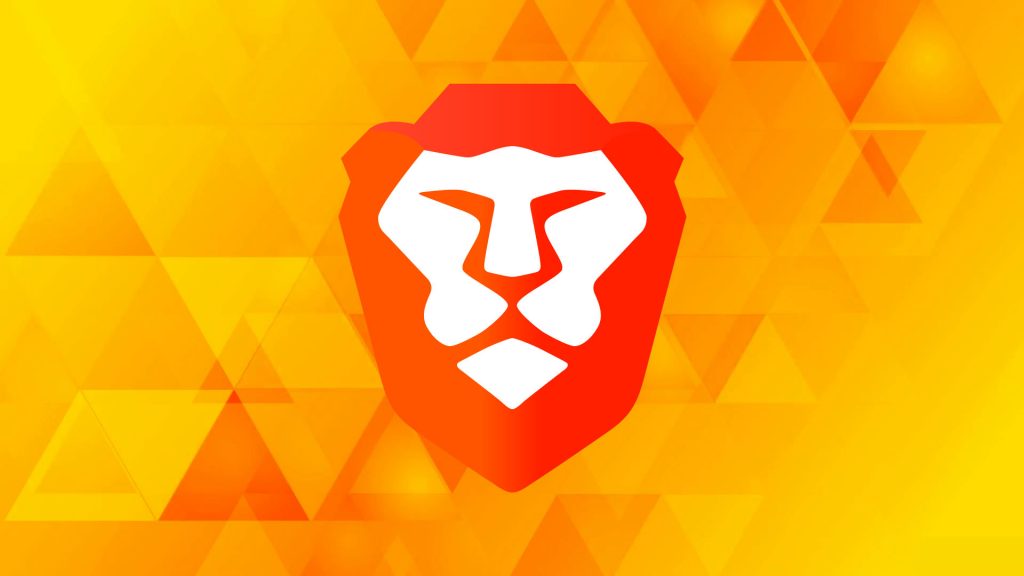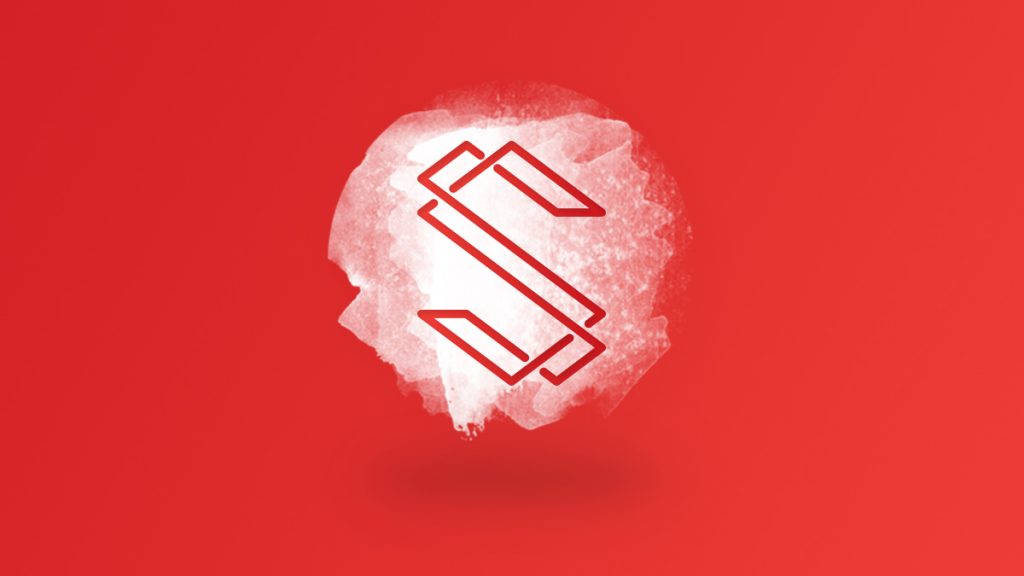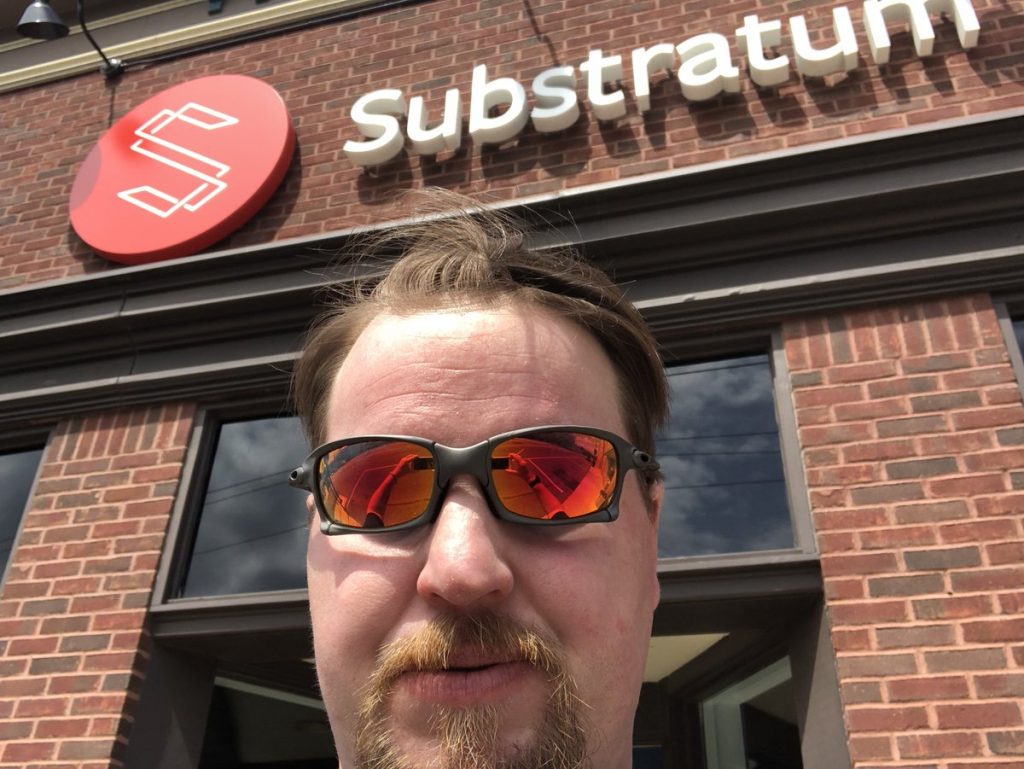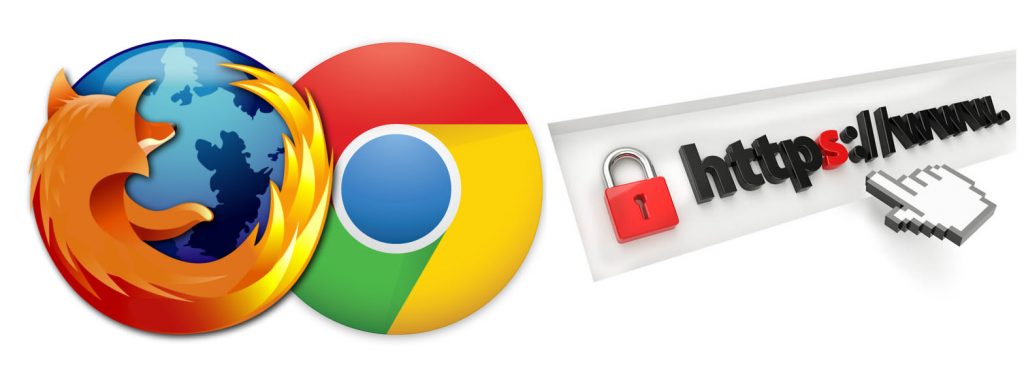Have you ever wondered if someone is watching when you download a torrent?
The answer is categorically yes, even if you haven’t noticed any evidence of it. The snooping is indeed as undercover as it comes.
What you likely have noticed is irritating popup ads for VPNs on torrent sites. Then there are the flashing warnings that your IP address is exposed.
Sure, it’s an attempt to put the fear of god into you so you sign up with a VPN provider.
Nonetheless, is there some validity to covering your behind with a VPN when downloading torrents? Let’s explore that.
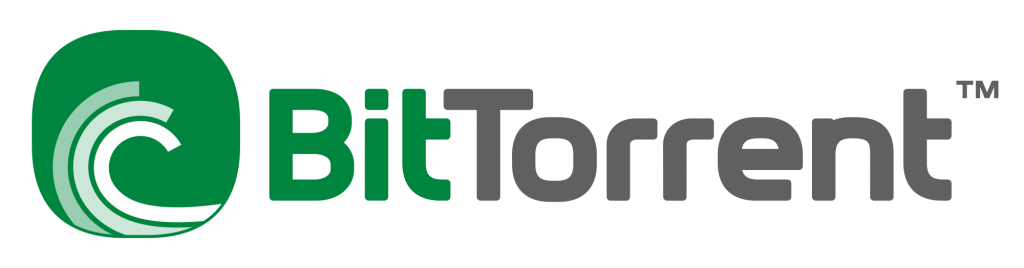
BitTorrent: Not Always Unethical
Before proceeding it should be said that LetMeBy.com doesn’t condone piracy. Moreover, it’s assumed the motives of the reader are pure.
Despite its reputation, BitTorrent distributes free content belonging to the public domain. Plus, it’s a protocol much like e-mail or www. So, don’t believe those who broadly label it as “bad.”
And then there are those many gray areas. Perhaps you want to download a video game ROM when you already own a physical copy. Or maybe you’d rather download MP3 files rather than ripping the music CD yourself.
Regardless, you have the ability and right to protect your privacy.
How BitTorrent Works
Downloading torrents isn’t as anonymous as it might seem. To understand why, we need to take a look at the basic mechanics of it.
The BitTorrent protocol is a peer-to-peer method of file sharing. It’s decentralized so there is no single point of failure.
So, when you start downloading a torrent you become an active participant in that system. Right from the top you help to serve the file. Thus, others can get the data you have so far. Then when the download is complete the file starts to seed, making you both an uploader and host of the content.
Who Can See Your IP Address?
During the process described above your IP address is accessible to others connected to the same torrent. So, it’s indeed plausible that an entity could monitor and record the IPs that connected to a torrent. Also, with apps like uTorrent you can view the IP of users quite casually by clicking on the Peers tab.
Savvy companies with big budgets use automated software to spy on users downloading their digital products without paying.
Another potential risk to your privacy is your internet service provider. This is the entity that can find out exactly who you are based on your IP. Although these companies rely on their users to maintain their business, they’ve clearly sided with other big business when it comes to copyright violations.
An online survey of 1,000 conducted by PCMag found that 25 percent of respondents named ISPs as the biggest threat to their online privacy.1
Those in the Crosshairs
Copyright holders are most concerned about stopping the original uploader of a torrent, followed by subsequent uploaders. Furthermore, since all downloaders are also uploaders by design, there is no way to shirk responsibly for proliferating copyrighted material.
The film and TV industries in particular have been vigilant about preventing unofficial distribution of their video.
Torrents and the Movie Industry
Napster first pulled the genie out of the bottle in the music industry. And it hasn’t been the same since.
The film industry was similarly slow to adapt to technological change. Initially, increased demand for digital downloads and streaming were often met by unofficial channels.
But in this case, studios have done better in terms of enforcing copyright. Along the way film studios managed to utilize incredible technology to defend their turf.
Trackers are now embedded into popular movies which automatically find users who download their material unlawfully. Copyright infringement notices are sent via e-email thanks to cooperation with the user’s ISP.
Thus, downloading movies from torrent sites carries greater risks than many imagine.
Recently 3,400 Canadians faced the legal consequences of illegally downloading movies in Federal Court. The crackdown was launched by a Toronto law firm on behalf of U.S. movie production houses hoping to enforce their copyright claims.
Defendants have paid anywhere from $100 to $5000 to settle these claims.2
How VPNs Protect Users
When you use a VPN (virtual private network), your traffic is encrypted and secured to ensure that no one can spy on your activity—even when you’re torrenting.
Your actual IP address is replaced with an IP provided by the service. This provides anonymity since the IP in use is not associated with any one person.
Recommended VPNs
As there has been a surge in demand for VPNs, there is no shortage of services to choose from. Luckily even the best VPNs are affordable, so there is no reason to go for anything less than top-notch.
Read full reviews of the best VPN providers here. Or if you’re short on time, click on one of the links below. These are currently among the top choices out there:
Wrapping it Up
Don’t kid yourself. ISPs and corporations with copyrights to protect have a very dim view of torrent use. Downloaders are treated with the same suspicion whether their activity is legitimate or not.
This is yet another reason to consider employing a VPN for all your internet use. You may have fared well so far, but there is no telling who is watching your activity waiting for an opportune time to take action.
Sources: