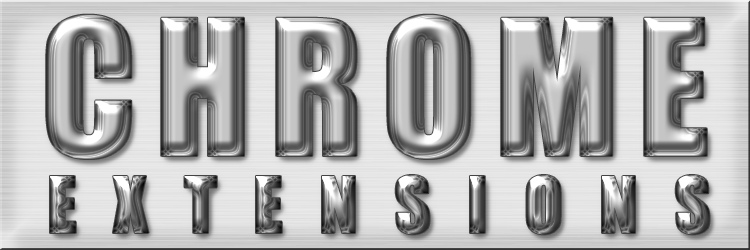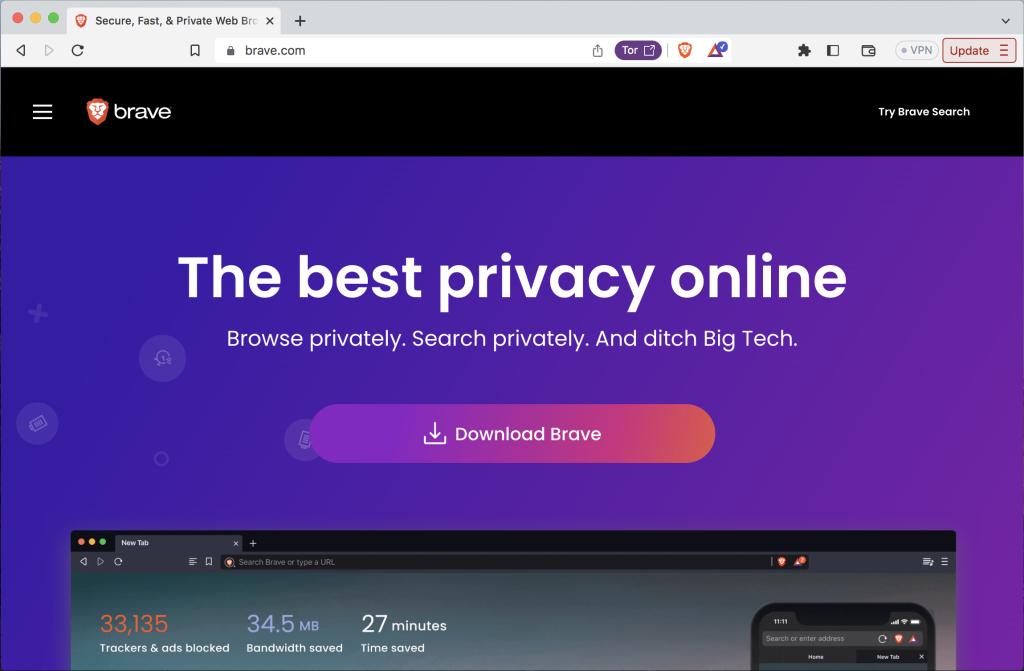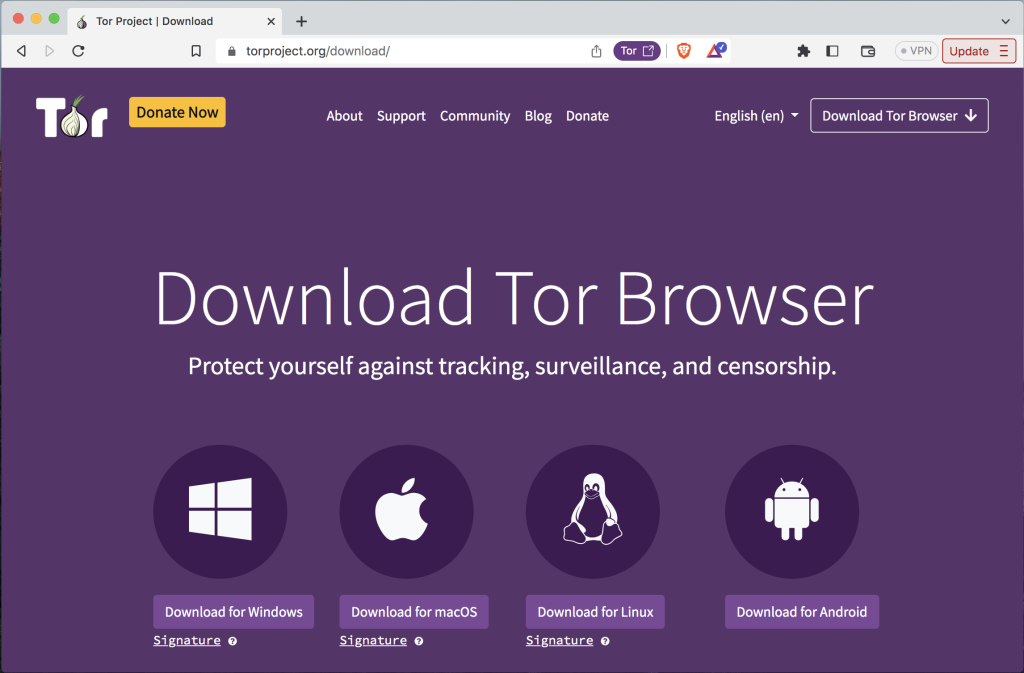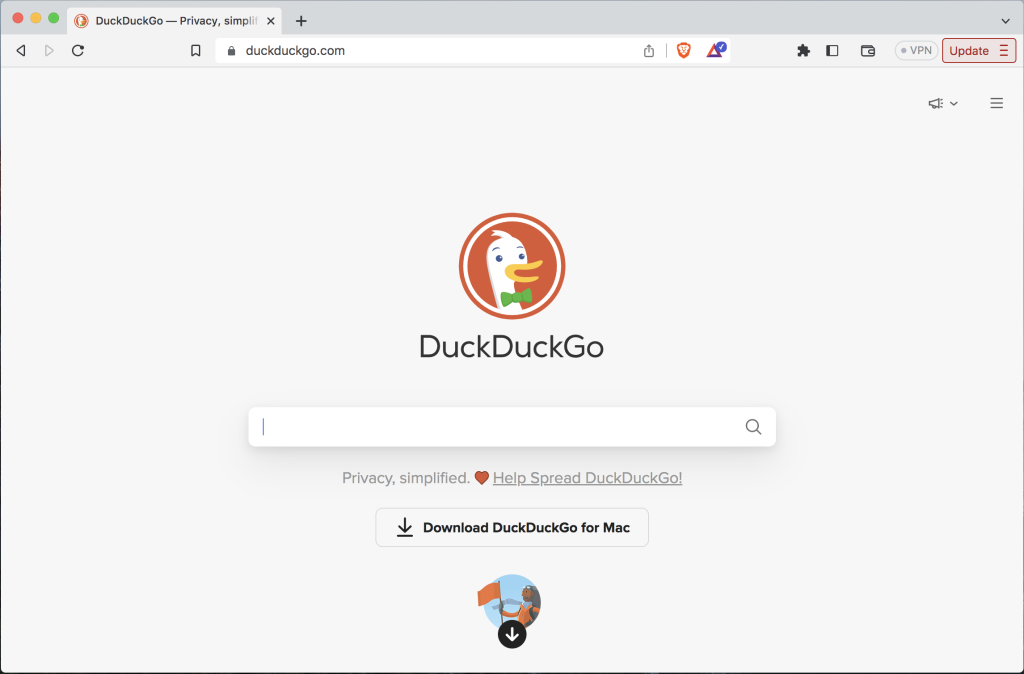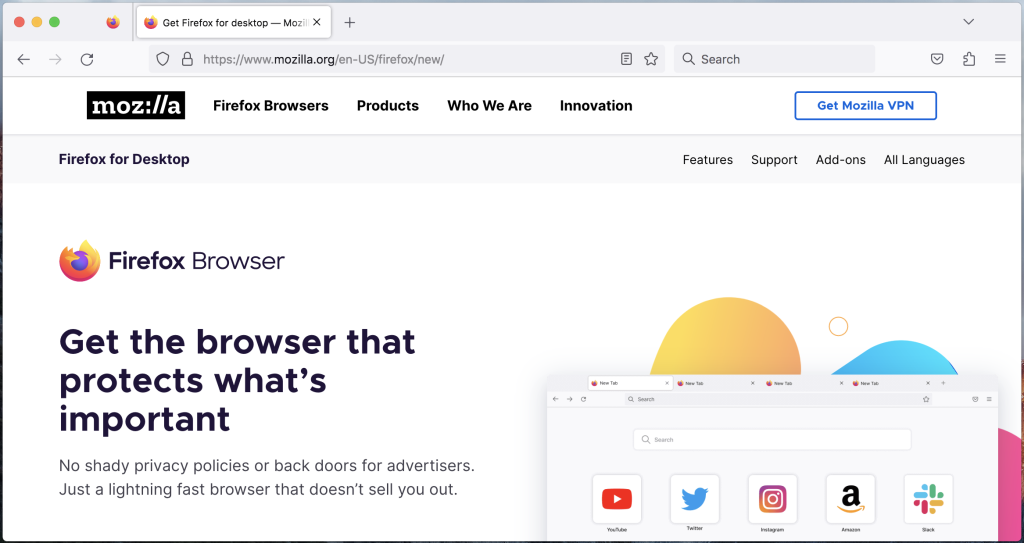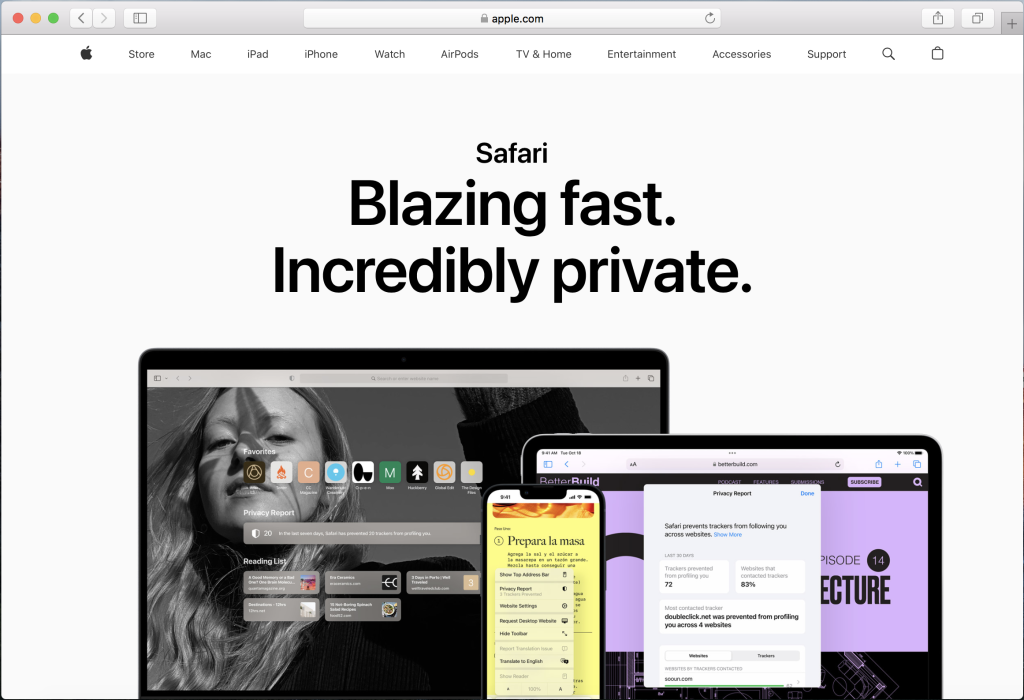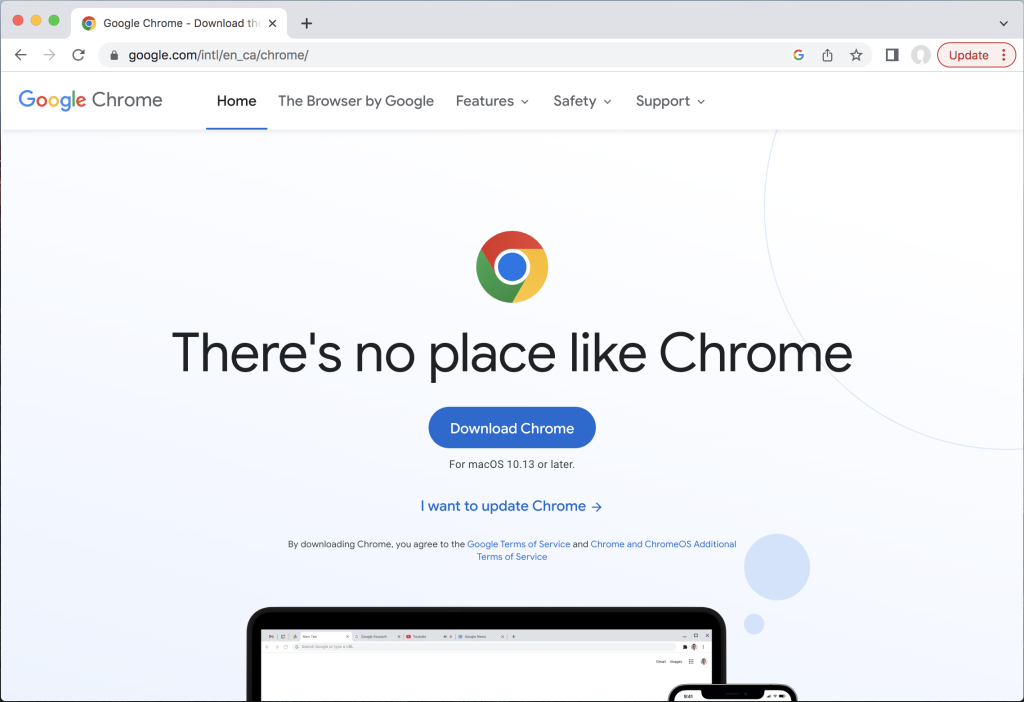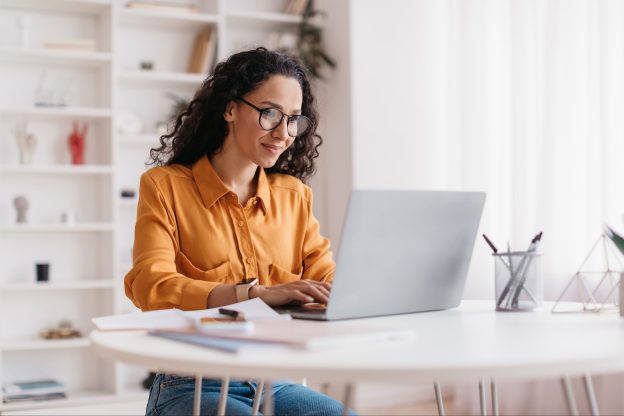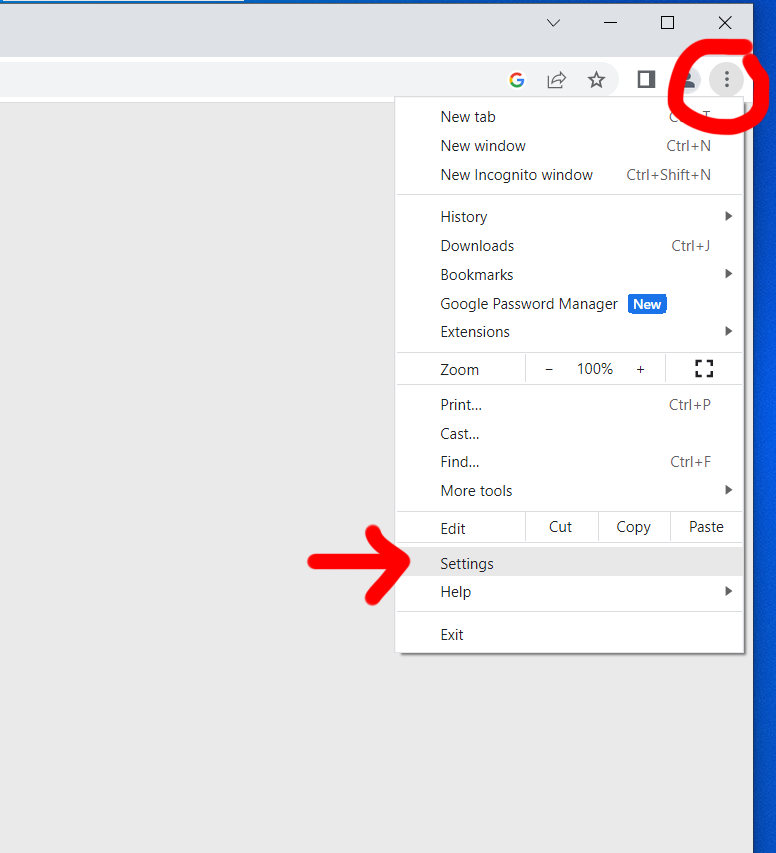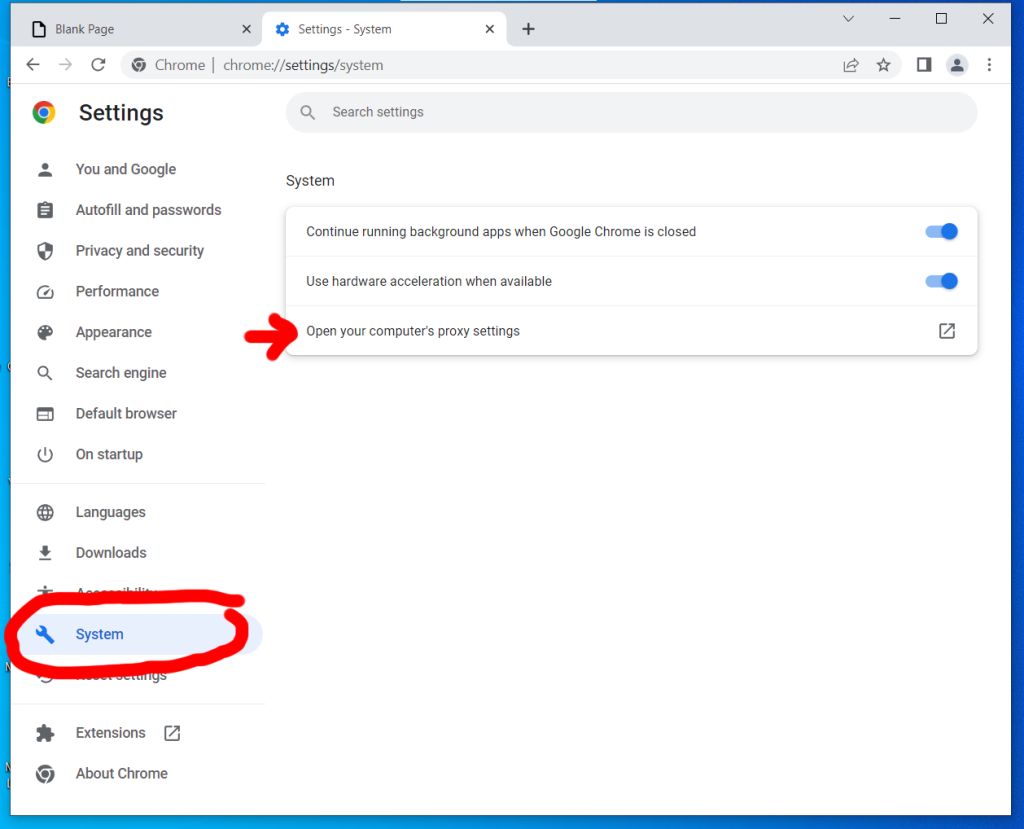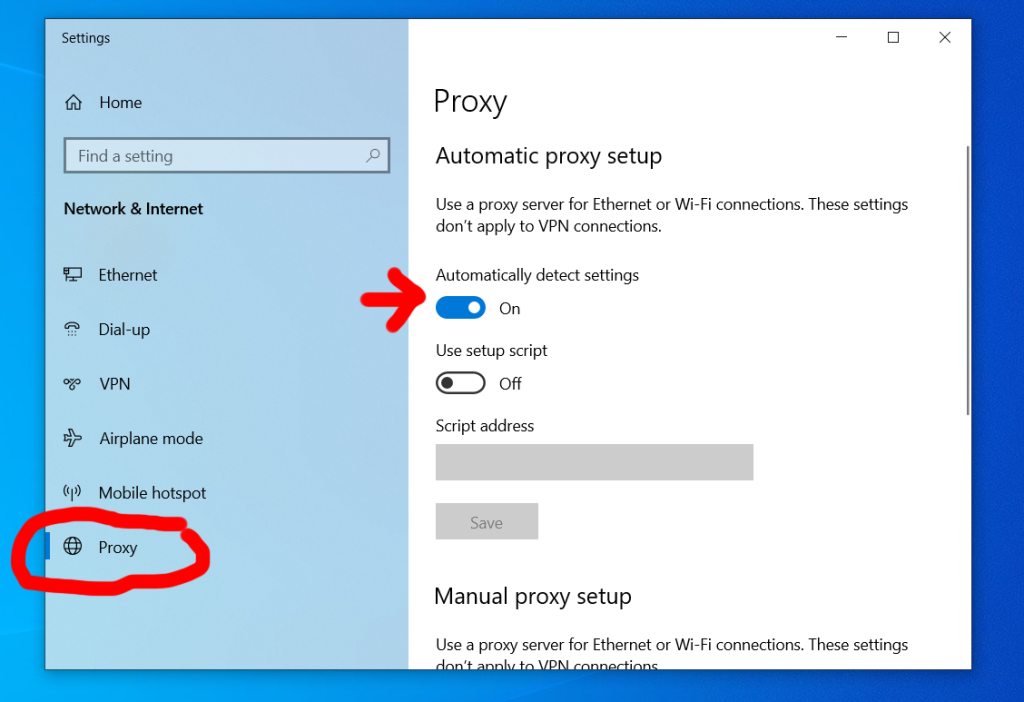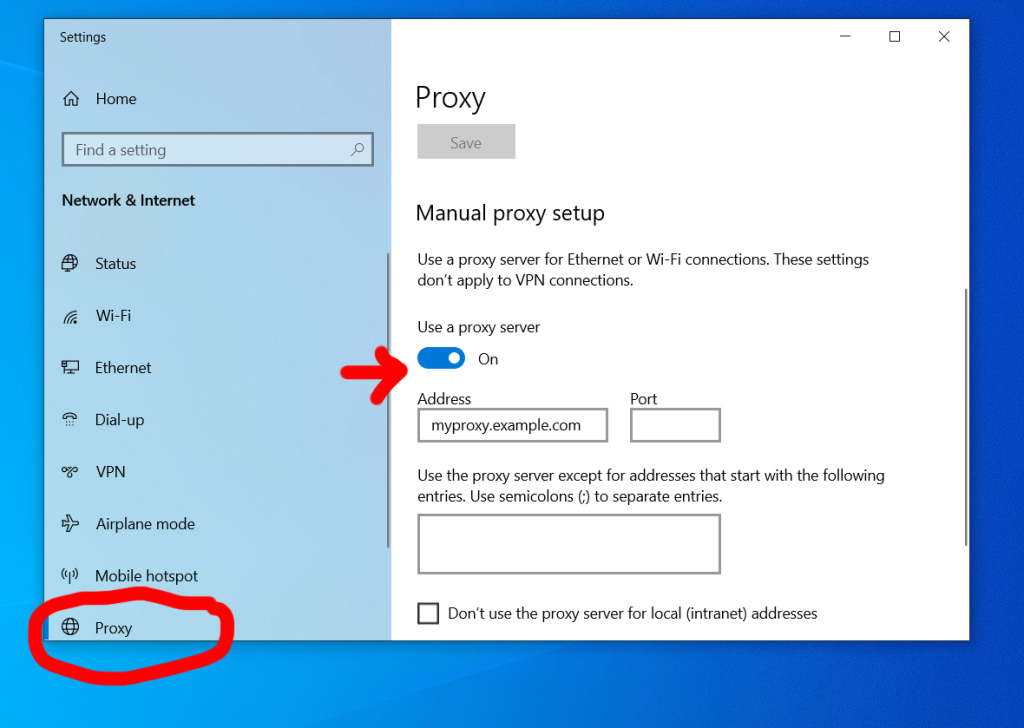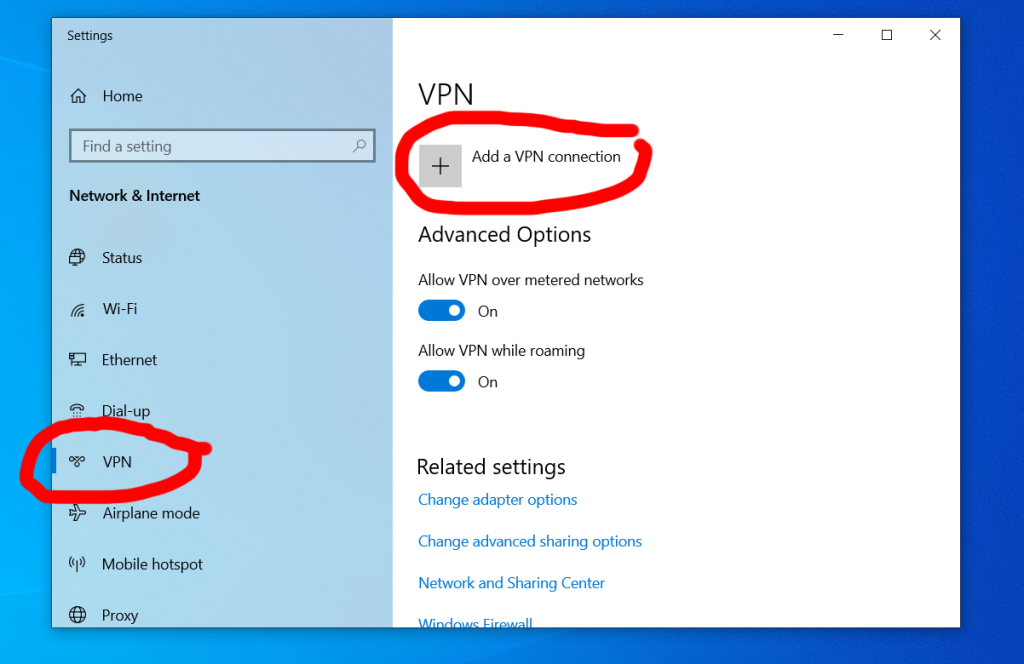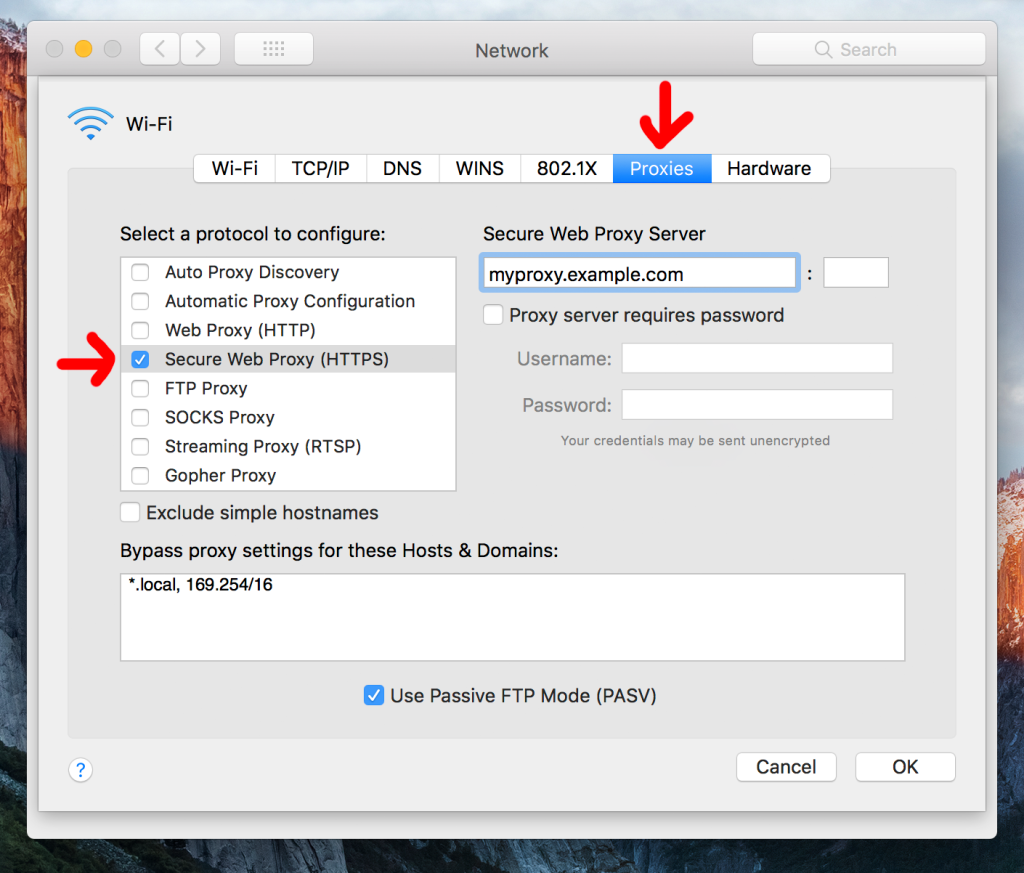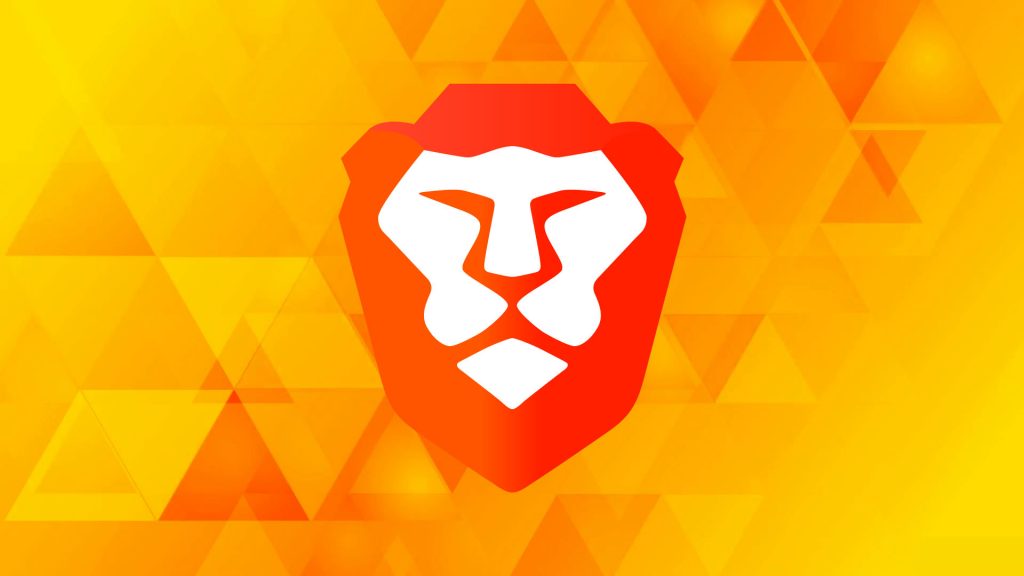From blocking ad trackers and password management to connecting to the Tor network, the right extensions can turn Chrome into a dream machine.
Privacy-related extensions are some of the most popular extension downloads out there. And with good reason. Chrome is the leading browser right now, but in terms of advanced privacy features it leaves much to be desired.
It’s time to stop passively allowing corporations, questionable websites, and shady third parties to feast on all the private data they can grab. Now that you’re on to them, arm yourself with some of the following privacy-enhancing extensions for your browser.
AdBlock
Insights into browsing habits and personal data are hot commodities to advertisers. Data allows the ads you see to be more relevant. So that gas barbeque you showed a fleeting interest in will be showing up again in banner ads – haunting you for days. Changing your privacy settings on the most common offender’s websites gets the job done, but who has the time?
Adblockers are the most popular extensions available and AdBlock continues to be the dominant force in this arena. The big boys in tech have devised methods to force their ads to display even when AdBlock is enabled. However, it’s still a great way to generally declutter your online experience.
LastPass
The days of using the same easy-to-type password for pretty much everything are long gone, but the bad habit remains. According to Exploding Topics, 32% of internet users reuse the same password across 5 to 10 websites and apps.
Nowadays, a strong password that is unique to one particular app or website is a must. It’s your first line of defense, followed by two-factor authentication. The only challenge is remembering all those passwords, and that’s where LastPass comes in.
LastPass’s Chrome extension allows you to access all your passwords in Chrome without the need to switch to a separate app. LastPass has a reputation for being easy to use, but having all your online accounts handy in Chrome takes this to the next level.
Click&Clean
Managing the local privacy of your web browser such as cache, cookies, downloads, and browsing history can be a chore in Chrome. And it takes more time than people realize.
Click&Clean gives you an easy-to-use interface for clearing private data with just one click. The ability to automatically clean your browsing data when you close your browser is particularly useful for people who share a computer with others. It even includes a privacy test to see if there are any holes in your online privacy practices.

Ghostery
Almost every major website out there uses cookies and tracking technology, and it builds a profile of you based on your activity. Worse, there are suspicious third parties with malicious agendas far worse than just attempting to sell you the hottest fragrance.
Ghostery finds every instance of trackers embedded on the sites you visit. It then gives you the ability to tailor how you handle these trackers depending on the level of trust you have for the site in question.
Proxy SwitchyOmega
Proxy SwitchyOmega provides an alternative to digging through the advanced settings section in Chrome, and the chore of filling in and clearing proxies in the config dialog of your OS. This is a powerful, time-saving extension for proxy power users. Just one proxy server often won’t get you very far, especially of the free variety. Enter all your proxy server’s IPs, plus port, and protocol, then switch between them quickly with a mere click.
Kronymous
Formerly called KroTor, this extension allows you to access the Tor network. Tor is one oldest and most trusted names associated with anonymous online browsing.
Kronymous is a more advanced alternative to the easy-to-use Tor Browser that requires no configuration and works out of the box. Tinkerers will love the extensive options it provides, plus the ability to continue using their preferred browser, Chrome.

Cupcake
Cupcake aims to make Tor aka “the onion router” tastier by giving it a pathway into your most used web browser. A plain, happy, or sad cupcake is displayed depending on the status of the proxy, signifying not in use, in use, or disabled respectively. Chrome users who don’t need the extensive options found in Kronymous may prefer this cute, user-friendly approach.
Tor Browser
Sometimes the simplest solutions are the best, not to mention the least likely to break. The Tor Browser extension is perfect for Chrome users who occasionally want to switch to true anonymity with Tor Browser when viewing sensitive content.
GoodExtensions has made the power of Tor available to Chrome users by bundling everything that is needed in one download without the need to configure anything. The only catch is this isn’t an official extension published by the team at the Tor Project. This is likely because the Tor Project wants you to use their browser also called Tor Browser rather than a Chrome extension.
—
Graphic: Sean MacEntee