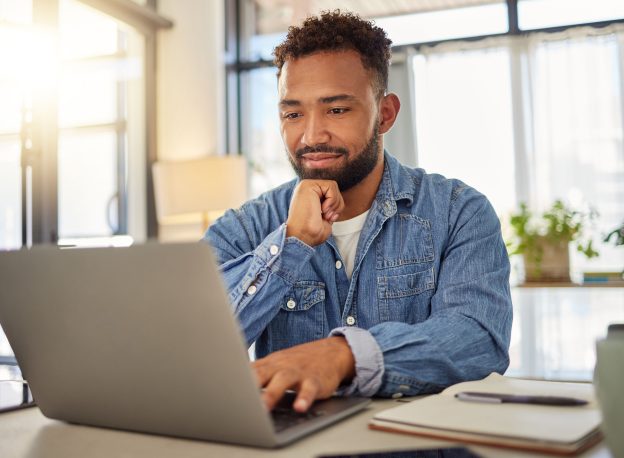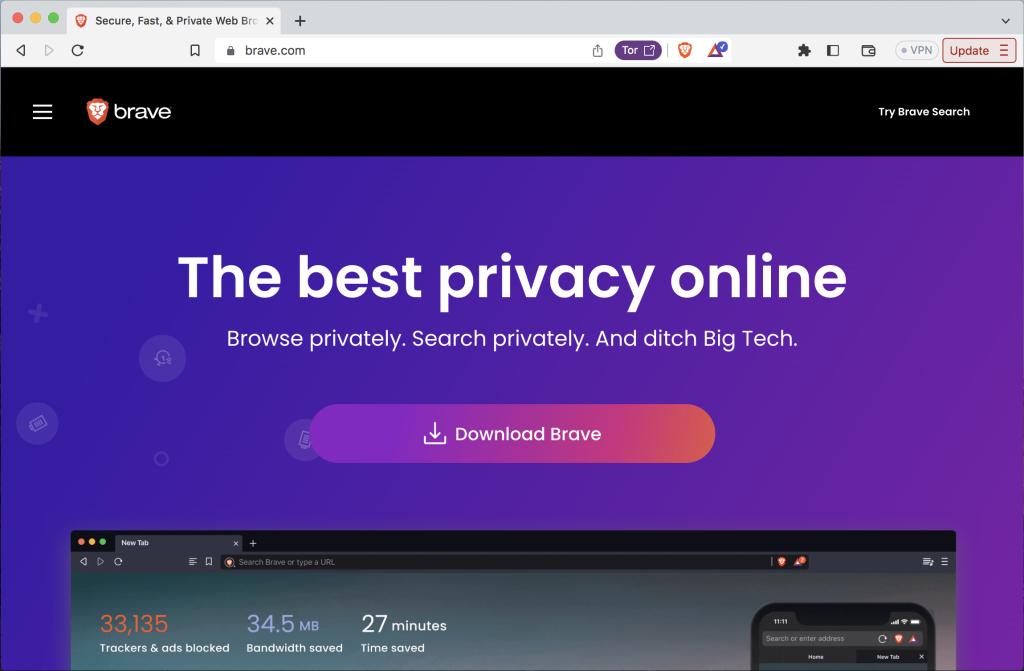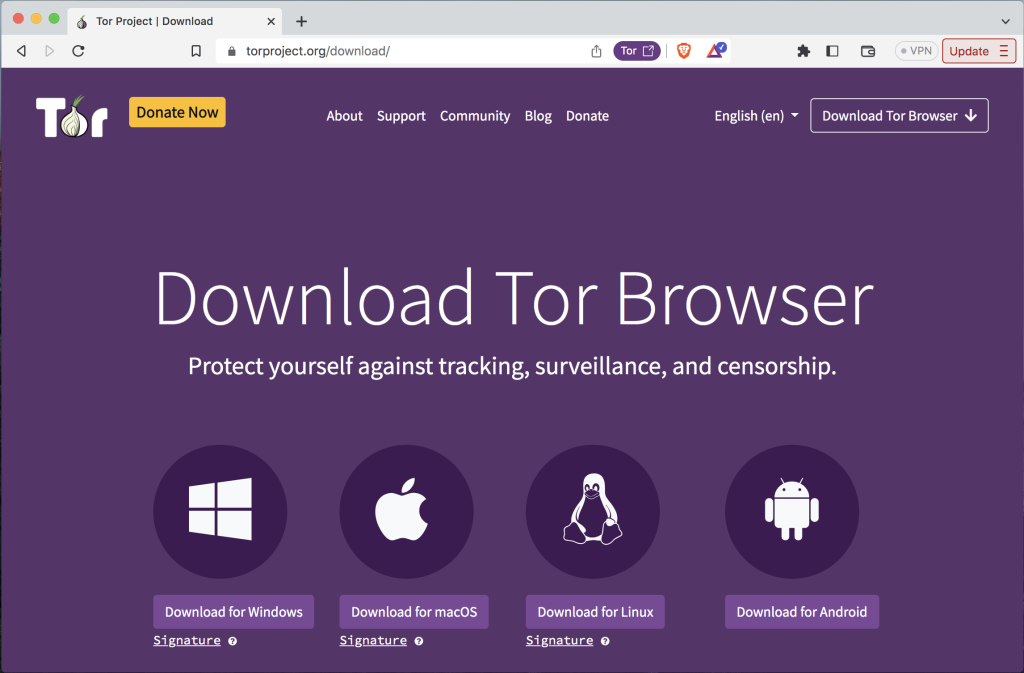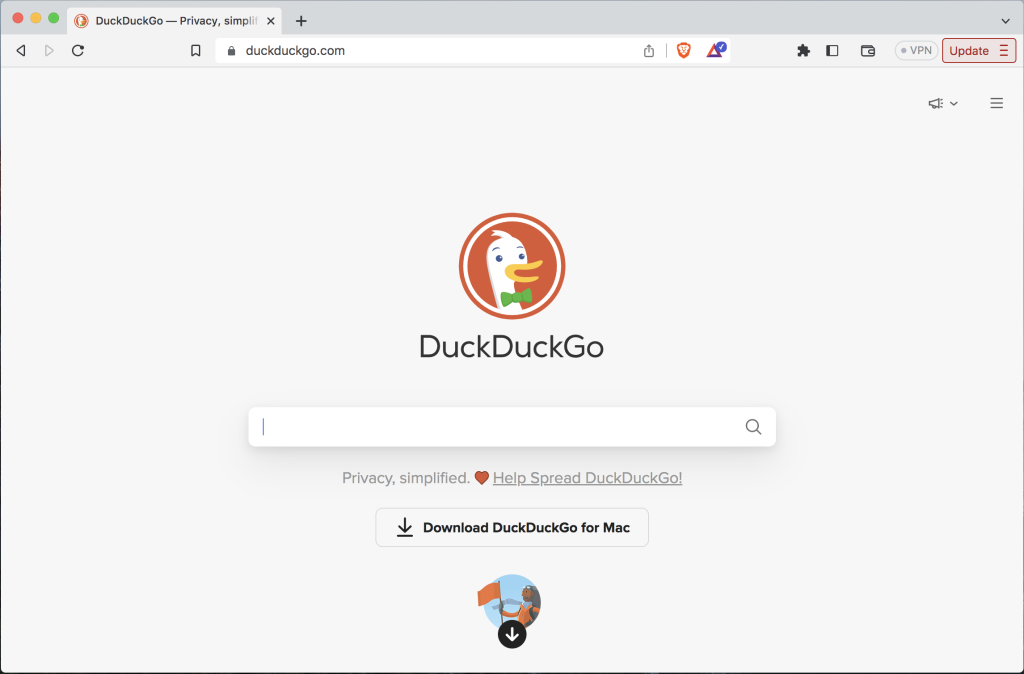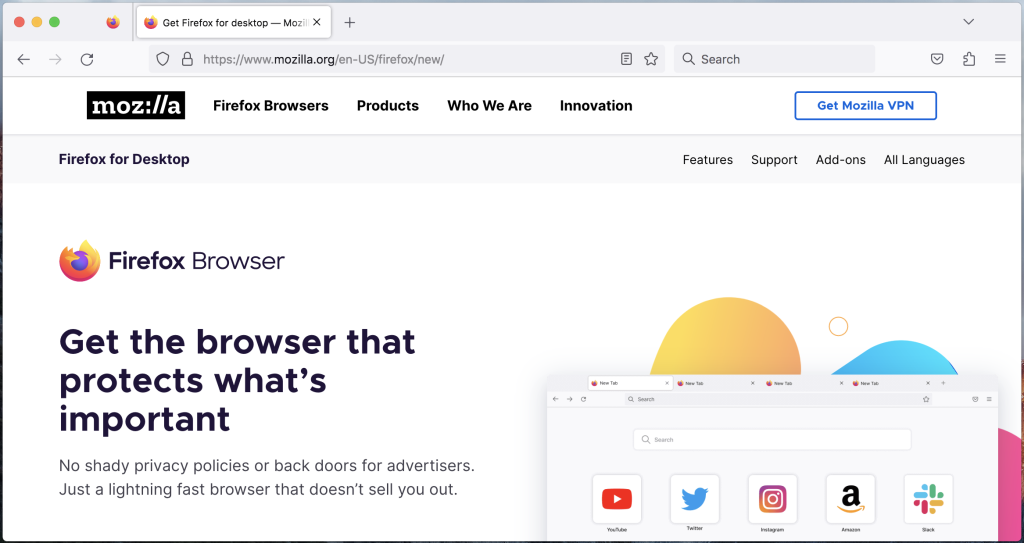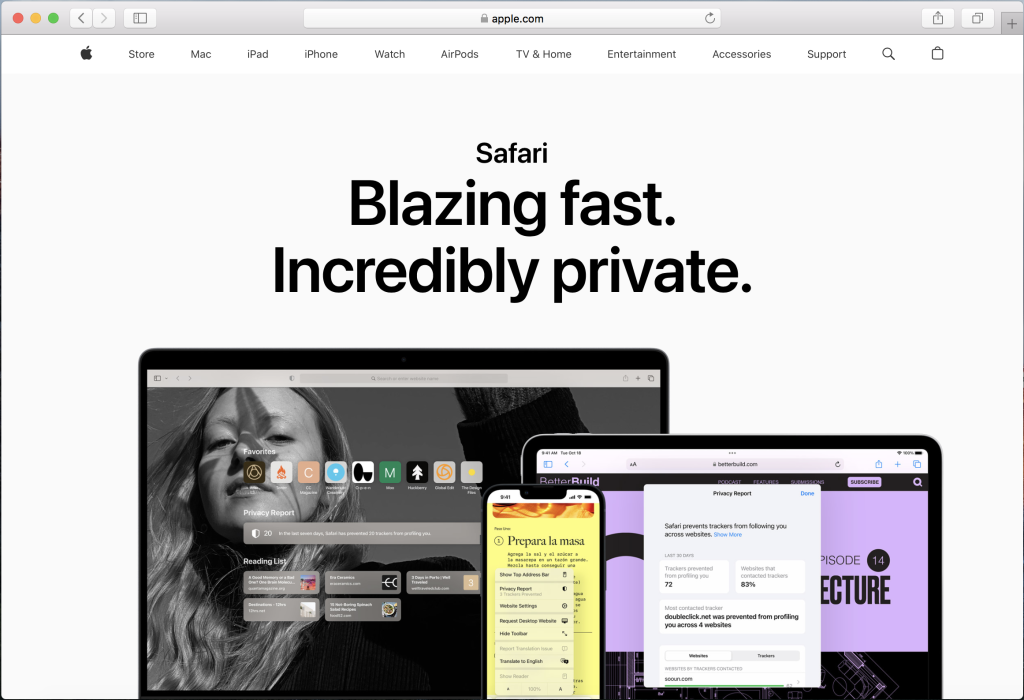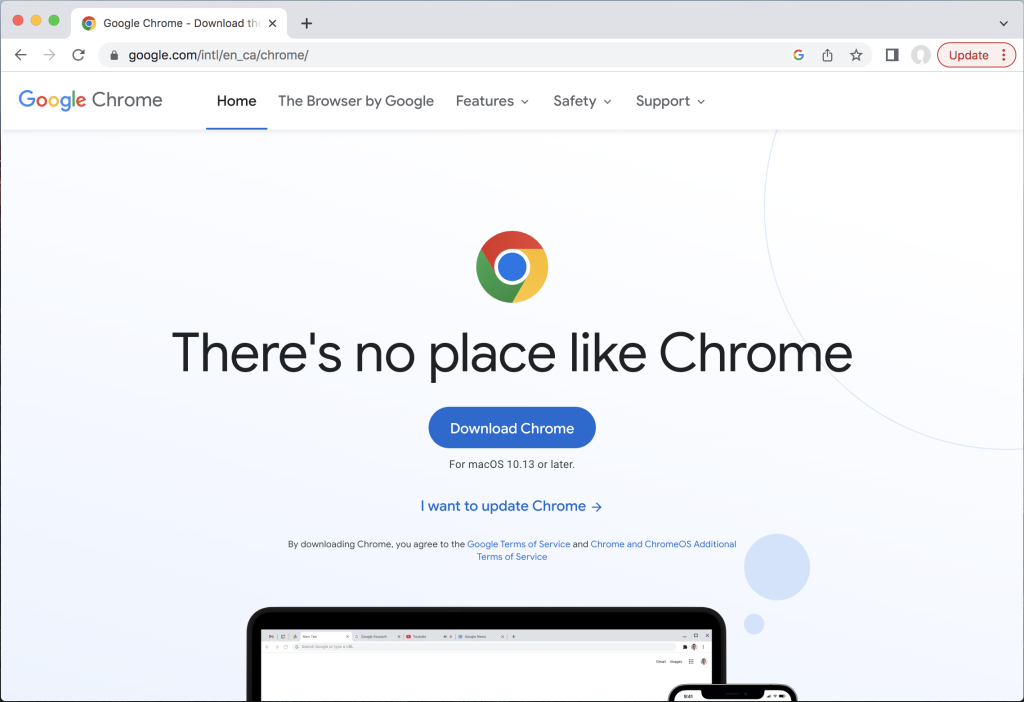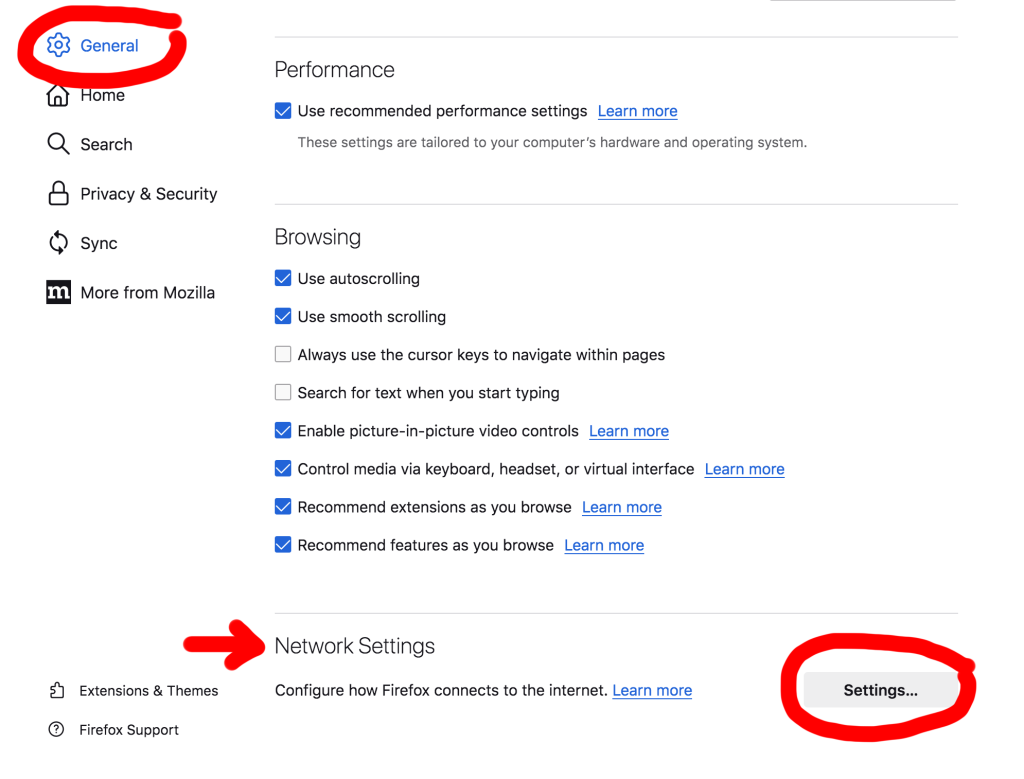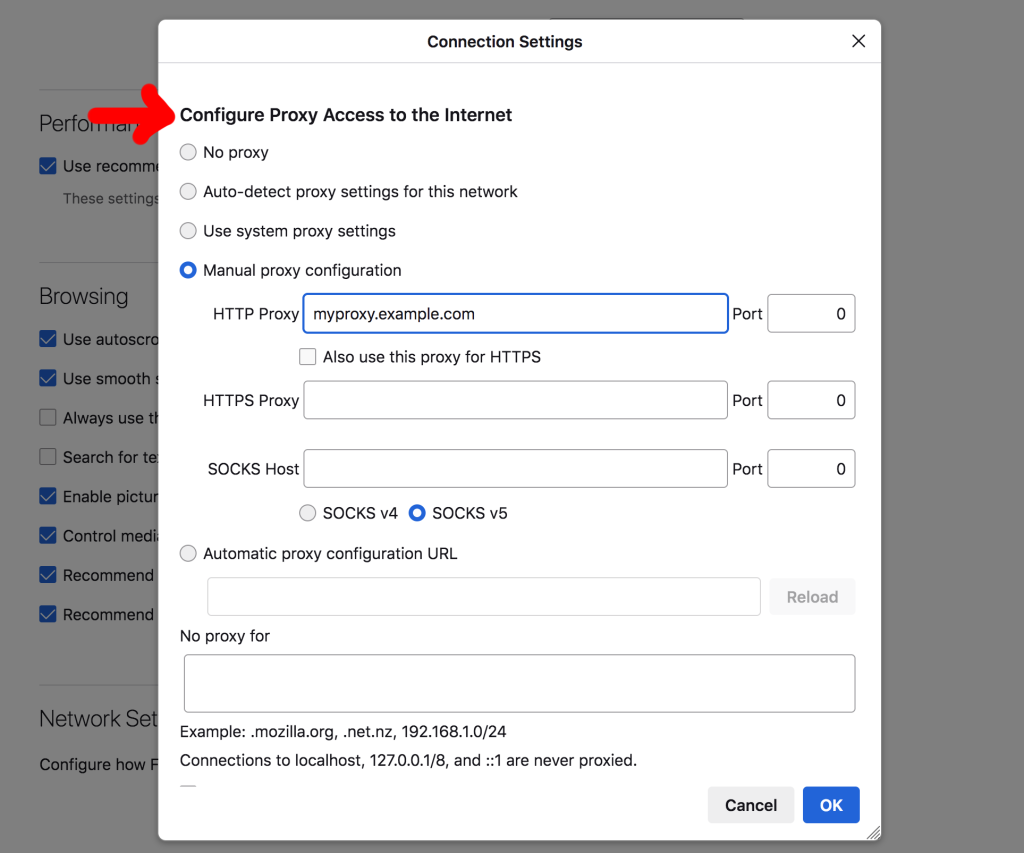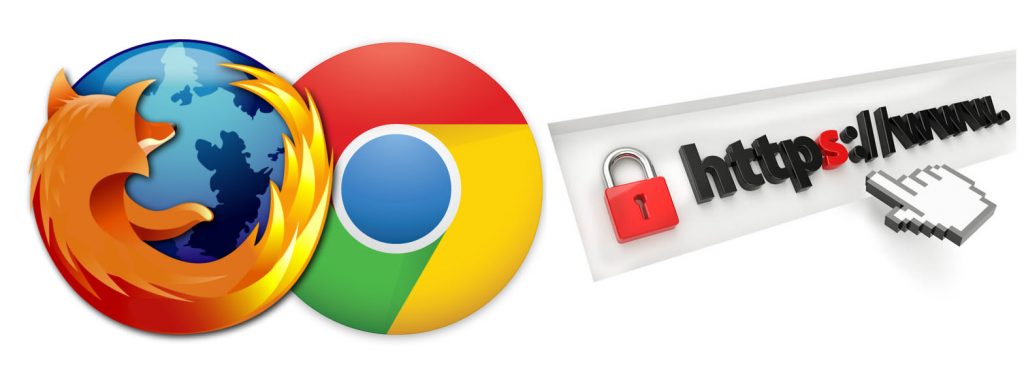First released in 2004, Firefox has long been an alternative for people who want to venture beyond the obvious web browser choices.
Firefox was once a popular browser, but its user base has largely moved on. In 2010, roughly 30% of internet users browsed with Firefox. Today, it’s dropped dramatically to under 3%.
Brave’s market share is much smaller than that with a mere 0.05% using it on desktop.
Right now, the vast majority are satisfied with what Apple, Google, and Microsoft have to offer.
There’s no doubt that Safari, Chrome, and Edge are capable. However, if you’re looking to level up your online privacy one of the first things to consider changing is your web browser. Mainstream browsers have many strengths and advantages, but top-tier privacy generally isn’t one of them.
Both Firefox and Brave put privacy front and center and use it to differentiate themselves from their much larger competitors.

Under the Hood
Before getting into the nitty gritty it’s helpful to know about the foundation these browsers are built on.
Brave is built on Chromium which is Google’s open-source browser. Thus, in terms of the technology that powers it, it has a lot more in common with Chrome than Firefox. Think of it like Chromium is the engine but its feature set is based on a philosophy that puts emphasis on user privacy.
Firefox is a unique platform and ecosystem developed by Mozilla. Web browsers that are developed from the ground up are a rarity. Many alternative browsers such as Opera are powered by Chromium. Also, typically browsers are built by corporations, but Firefox is made by a foundation. Mozilla is focused on principals such as keeping the internet open and accessible to all. Firefox is part of its family of products it calls “privacy-first.”
Now, let’s dig deeper into each browser’s privacy features and how they perform in the real world to determine which one is right for you.

Tracker Blocking
Brave features tracker blocking out of the box with ‘Brave Shields.’
In the browser, you can click the Brave logo to the right of the address bar to quickly view stats about blocked trackers and ads. This is a handy way to see how many trackers are on websites you frequently visit. A small number that specifies the number of trackers blocked also appears on top of the logo which is nice since it saves you a second or two.
Firefox for desktop has what it calls ‘Enhanced Tracking Protection.’
By clicking on the shield icon to the left of the address bar in Firefox you get a little report about known trackers on the websites you visit. At first glance, the presentation isn’t as slick as Brave’s. However, by clicking through to its ‘Protections Dashboard’ you’re greeted with a breakdown of all the types of trackers it blocked throughout the week.
Verdict: Tie
Brave and Firefox block trackers and cookies comprehensively. In fact, one Redditor tested them with d3ward’s website and Adblock Tester and both were given a score of 100%.
When Brave and Firefox’s websites get into the specifics of what’s blocked, they emphasize different things. For example, Brave optimizes scripts that can affect performance, and it catches third parties that use cloaking to try to bypass ad blockers.
Firefox pays special attention to social media trackers in its reports. It also blocks cryptomining which is malware nefarious websites use to employ their visitors’ computers to mine crypto for them.

Private Window
Often private window features are only for local privacy. In other words, they exclude websites you visited from your history when it’s enabled. Additionally, there aren’t other traces left over from browsing such as search bar entries, cookies, and cached files.
Brave goes a step beyond with its Private Window. Uniquely, it comes with two different variations. First, is its normal Private Window that stops sites from being added to the list in the History menu. Second, is its Private Window which uses Tor to hide your identity with incredible thoroughness. It does come at the cost of loading speed. So, it’s a tool you’ll only want to use when online anonymity is a critical factor.
Firefox has a Private Window feature that’s pretty much identical to the one found in mainstream browsers such as Chrome’s incognito mode. It performs its function of enhancing local privacy admirably. But it does nothing to boost your anonymity online versus regular browsing.
Verdict: Brave Wins
Brave’s ability to browse with Tor might go unnoticed by many, but it actually makes private browsing truly anonymous as the name implies. Tor offers its own browser as well but this is the perfect way for people to get their feet wet.

Fingerprinting
Many websites and online services use digital fingerprinting to identity devices. It gathers data about your operating system, browser, your hardware setup, screen resolution, etc. Some of these items may seem insignificant but when they’re all added together it’s a reliable way to pinpoint you.
Sites such as Cover Your Tracks and Browser Leaks will test your browser to see how big your digital footprint really is.
Brave did the best in tests since it dynamically changes fingerprint data to make it difficult or impossible to track its users. Essentially, the fingerprint data is there, but it’s useless to its recipients.
Firefox has a persistent fingerprint. Rebooting your system or relaunching your browser won’t improve matters.
Verdict: Brave Wins

VPN Features
Changing your browser is often the first step on the road towards better online privacy. Getting a VPN is the second.
VPNs sit between the internet and your device so true anonymity can be achieved. They offer the highest level of encryption so your location and actions can’t be tracked by companies and third parties.
Brave offers a paid VPN service called Brave VPN. It’s powered by Guardian and it protects five devices.
Firefox also has a VPN product called Mozilla VPN. It’s developed directly by Mozilla and like Brave’s offering, it can be installed on five devices.
Verdict: Tie
You can use any VPN service with Brave or Firefox. You merely have to install the associated VPN app to create a protected connection in any applications you use. If you’re interested in taking advantage of this feature, be sure to view the top 3 VPNs recommended by LetMeBy here.
Conclusion
Firefox and Brave are both excellent browsers that live up to their claims of putting privacy first. They are nearly neck and neck when it comes to their implementation of most privacy features. However, Brave has an edge due to its fingerprinting capabilities and integration of Tor in its Private Window.
Overall, Brave’s user experience feels a bit more modern. Firefox has kept up but its roots as a browser that’s been around since the mid-2000s are apparent in its user interface at times. Some may notice that Brave’s performance is snappy as it utilizes RAM very efficiently.
On the other side of the coin, Firefox is well-established and widely supported. It plays nice with pretty much any website.