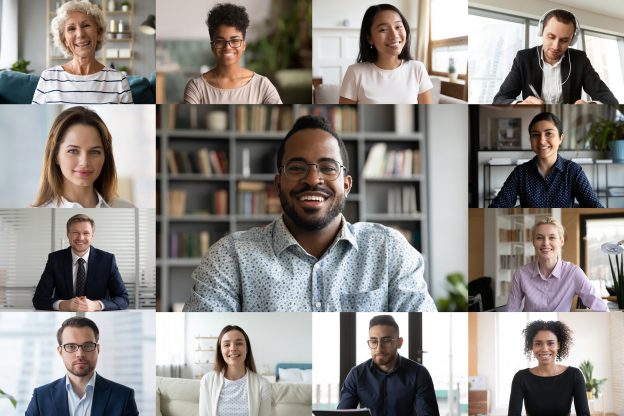There are many reasons to desire greater anonymity when playing your favorite games on Steam. You may want to hide your personal info from malicious gamers, hackers, or conceal your activity from your ISP (Internet Service Provider).
The issue is that hiding your IP on Steam can be done for both valid and rule-breaking purposes. So, it’s best to proceed with caution and read their updated terms of services. In short, there are actions you can take while your IP is hidden that are fine, while other actions can violate their terms.
For example, changing your location with a VPN service to get access to pricing and deals only available in other countries is not allowed.
Why Use a VPN with Steam?
These are the reasons to use a VPN, whether there are risks or not:
- To experience greater privacy in-game and with Steam’s social features
- To get access to better deals via another countries’ store
- Block geo-restrictions on gaming content
Safe to Use a VPN with Caveats
A Reddit user asked Steam support if it’s okay to use a VPN with Steam in general. It turns out it’s fine, but you have to remain very conscious of what you do while it’s on.
Here’s their official answer:
Hello,
Playing games or operating Steam while using a VPN is not strictly prohibited.
However, it may affect gameplay and the Steam client itself.
A Steam account will only be restricted for actions that violate the Steam Subscriber Agreement or Steam Online Conduct Rules, so please keep in mind that purchasing games while your VPN is active is a violation of our Terms of Service.
If you have any further questions, please let us know – we will be happy to assist you.
Changing Your Geographic Location on Steam
If you’ve examined the risks and still want to change your country on Steam to access a different country’s store, here’s how you do it.
- Enable your VPN from a trusted provider.
- After launching the Steam app and logging in, click on your avatar or profile name.
- Select ‘Account Details’ from the dropdown menu.
- Click the link that reads “Update Store Country.”
- Confirm that you want to change your country, then enter a new mailing address. The new address should match the billing address for the payment method you’re using. You don’t need to worry about your billing address being the same if you use Steam Wallet or a gift card.
Warning: Changing your address too frequently can put your account in a temporary cooldown period. This will prevent you from changing your country again until the period ends.
Conclusion
If you use choose to use a VPN with Steam, it’s vital to carefully consider how it affects all your actions on the platform.
Using a VPN to circumvent Valve’s rules and policies is risky. As is forgetfulness, as you’ll need to take special note of whether your VPN is enabled or not when accessing content or making purchases.
If protecting your privacy is the goal, it should be worth the few extra steps and precautions.