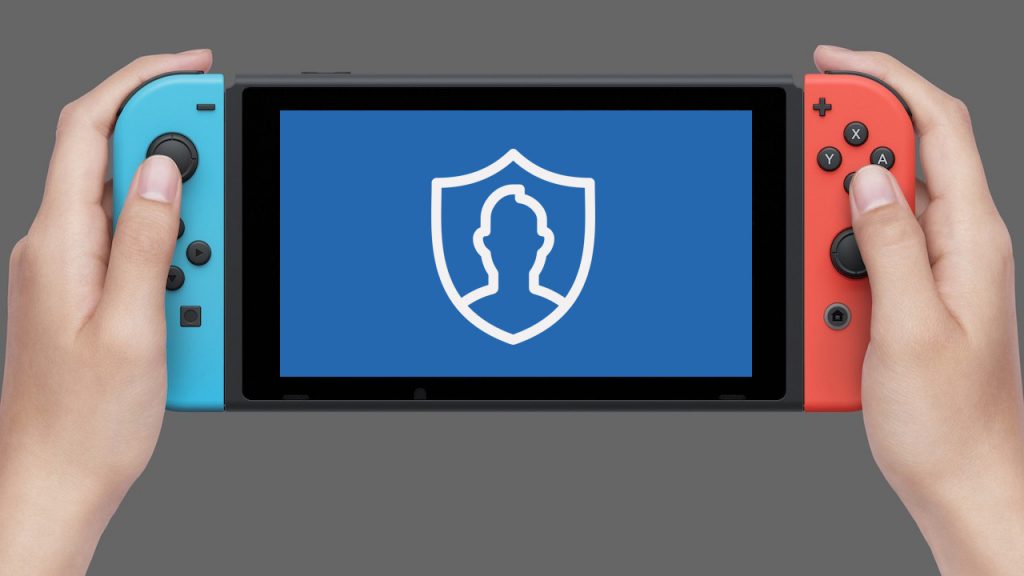
Switch is packed with great online features.
Challenge a buddy at Mario Kart 8 Deluxe with online play. Then use the Smartphone app to send him a playful message after running him off the road.
You can also download classic NES titles, or take advantage of cloud storage to protect your save data.
Not bad for $35 USD a year and light-years ahead of the online features included with Nintendo’s previous consoles: Wii and Wii U.
Top Two Ways to Hide your Identity
Sony’s PS4 and Xbox One allow users to hide their IP by adding a VPN in the console’s OS. Nintendo has no built-in features like this.
Luckily there are other methods to cloak your identity when connecting to Nintendo Switch Online. Simply use the VPN features built into your router or a Windows 10 machine.
First, Choose a VPN Service
A VPN (virtual private network) is needed to connect to the Internet anonymously with Nintendo Switch.
This means you’ll need to sign up to a VPN service to complement your Nintendo Switch Online subscription. Luckily VPNs that are both inexpensive and fast are easy to come by these days.
The top VPNs are reviewed here. Don’t pull the trigger until you compare them all to choose the best one for your needs.
Enabling a Switch VPN with Windows 10
Many will find they’re more comfortable with turning on the VPN for Switch via a PC rather than risking configuration woes by doing it with a router.
Note that your Windows box needs to be able to connect to the Internet wirelessly for this approach to work.
- Right click on the Start button. A contextual menu will appear. Select ‘Network Connections’ from this menu.
- On the left of the new window you’ll notice list of options below ‘Network & Internet.’ Click on VPN.
- Make sure you have signed up with a VPN service and have the login credentials needed to connect to it.
- Click on the option to ‘Add a VPN connection’ with a large plus sign next to it.
- Complete the form with the info provided to you by your VPN service provider. Click the ‘Save’ button.
- If your PC has wireless capability you’ll see a ‘Mobile Hotspot’ option at the left of the window. Change the login info and turn it on. If you’re experiencing any issues, try restarting your machine then opening and closing it until it functions correctly.
- Click on ‘Ethernet’ then click ‘Change adapter options’ listed under ‘Related settings.
- Right click on the VPN connection you created earlier, then click on ‘Properties.’
- Click on the ‘Sharing’ tab. Check the box that states “Allow Other Network Users to Connect…” In the dropdown box for network connections select the desired Wi-Fi hotspot (It might be Local Area Connection* #).
Congrats! You’re ready to use your Nintendo Switch online with your IP address hidden.
Users have also successfully connected their Switch to a VPN via a PC with a wired connection, as well as an Android phone. The instructions are cloudy but you can read more in the replies to this post on Reddit.
Enabling a Switch VPN with your Router
Turning on a VPN service with your router is also a great option, especially if you’re a technically adept user.
The precise steps in configuring the router’s software vary depending on the manufacturer. In essence you need to find the correct place to enter your VPN address, username and password so your hardware can route the Internet connection through the VPN.
Every good VPN provider has a knowledge base on their website that steps you through the process of configuring a wide variety of routers to use their service. It’s recommended that you check this first for the most up-to-date instructions.
Here are links to the support pages associated with some of the best VPN services:
Majora’s Mask
Although Nintendo doesn’t officially provide an interface to utilize a VPN, it’s fairly easy to set up anyhow. It’s basically the same process as hiding the IP on a PC.
This guide should provide everything you need to anonymously dominate at Splatoon 2, ARMS, Mario Kart 8 Deluxe and other multiplayer titles.